Opsgenie Integration
Event Manager offers an out-of-the-box Opsgenie integration that automatically pushes Event Manager controlled events notifications to your Opsgenie environment at multiple regions.
Configuration of Opsgenie
The following instructions explain how to set up the integration of Opsgenie and Event Manager.
- Sign-in to your OpsGgenie instance as an admin to generate a new API Key for Event Manager.
- Go to Teams > Event Manager > Integrations.
- Click on Event Manager_API.
- On the Event Manager_API page, in the Settings section, copy the API Key as you'll need this to complete the integration with Event Manager.
Configuration within Event Manager
The following instructions explain how to set up a direct Opsgenie integration within your Event Manager environment:
- Navigate to Configuration Home > Settings > Advanced Alert and Automation Configuration.
- From the Alarms tab, expand Event Manager and select Send Event Assigned to OpsGenie to send an alert each time an event is assigned to a user. Alternatively, select Send Security Alert Event to OpsGenie to send an alert each time a Security Control with enabled notifications triggers an alert.
- In the Send Event Assigned to OpsGenie (or Send Security Alert Event to OpsGenie) panel, click the Actions tab and against Run An External Application, click the
 Edit icon.
Edit icon. - In the Parameters field, enter the OpsGenie API key and OpsGenie region domain replacing _OPSGENIEAPIKEY_ and _OPSGENIEREGIONDOMAIN_ text (as shown below).
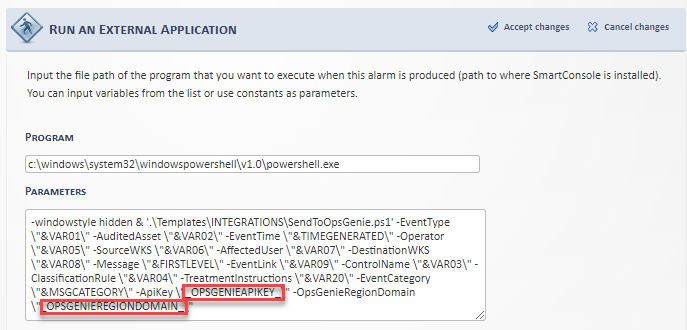
Once you’ve successfully set up a connection between Event Manager and Opsgenie, tickets in Opsgenie are automatically created for all Event Manager controlled events, as shown below.
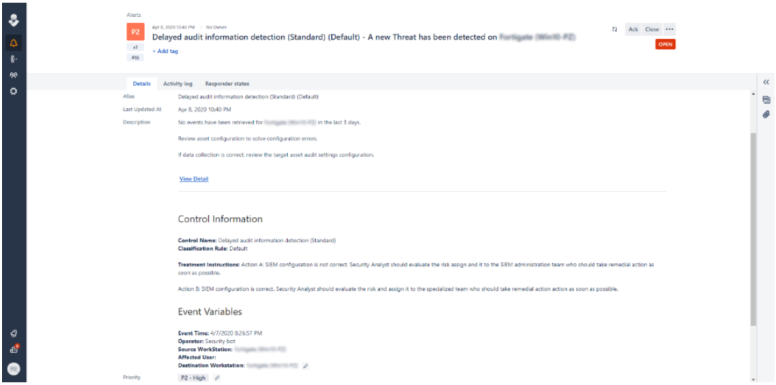
%Program Files%/Helpsystems/SmartConsole/logs/SendToOpsGenie_Alarms.log
