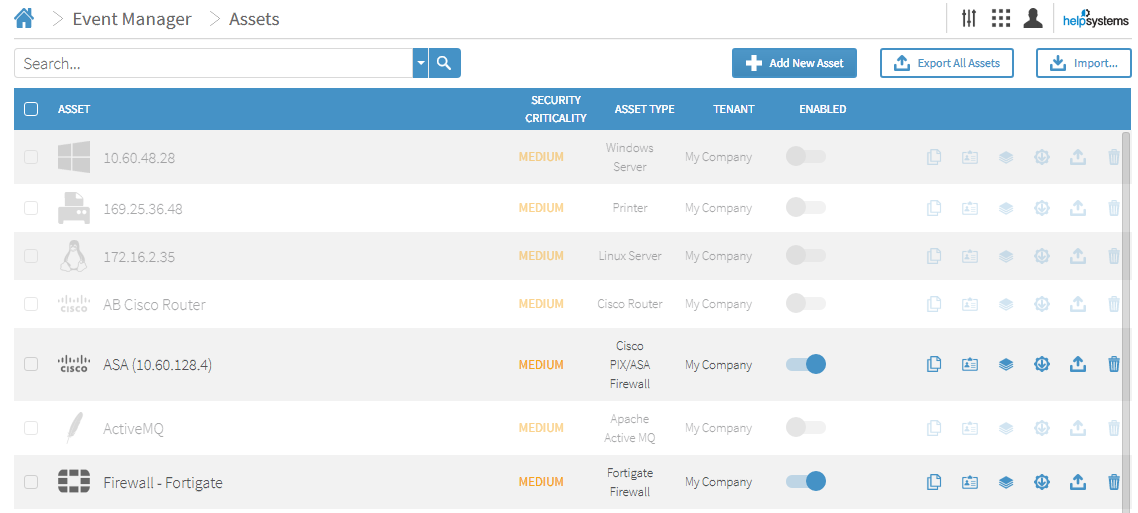Working with the Assets
Once the assets have been added, there a variety of options you can use when working with them.
Enabling an Asset for monitoring
To enable an asset for business security monitoring, use the slider control aligned with the asset that you want to start monitoring. In inactive mode, the slider control is shown as  . Click the control to enable the asset. The slider control changes color
. Click the control to enable the asset. The slider control changes color  to show that the asset is now being monitored. See Enabling the Security Control for more information.
to show that the asset is now being monitored. See Enabling the Security Control for more information.
Cloning an Asset
To assist you with adding multiple assets of the same type, the clone facility allows you to copy an existing asset and its attributes and credentials to a new asset, which can then be edited to create a new asset with a unique configuration.
Click the ![]() Clone icon to initiate the clone action. Once the asset is cloned, it appears in the list of assets directly beneath the cloned asset. It can now be renamed and configured as a unique asset in its own right. See Cloning Security Controls for more information
Clone icon to initiate the clone action. Once the asset is cloned, it appears in the list of assets directly beneath the cloned asset. It can now be renamed and configured as a unique asset in its own right. See Cloning Security Controls for more information
Edit Credentials
Use the ![]() Edit Credentials icon to quickly change the credentials that will be used to authenticate against the selected asset. See Host and Credential Settings for more information on working with credentials in Event Manager.
Edit Credentials icon to quickly change the credentials that will be used to authenticate against the selected asset. See Host and Credential Settings for more information on working with credentials in Event Manager.
Multiple Copy
Although the Clone option is a useful way of adding assets into the Business Security module, it is still not practical when adding multiple assets of the same type, for example 200 Windows Servers.
Use the ![]() Multiple Copy option to open a dialog window that allows you to select a .csv file in which you can create copies of this device. Click Choose file to select the .csv file into which lines can be entered. Each line of the file should be of this format:
Multiple Copy option to open a dialog window that allows you to select a .csv file in which you can create copies of this device. Click Choose file to select the .csv file into which lines can be entered. Each line of the file should be of this format:
("DeviceIP" is an optional value; if it is not set, "DeviceName" is used as device IP.)
Once the .csv file has been created it can be imported into Event Manager.
Import Monitoring Configuration
The ![]() Import Monitoring Configuration option is used to import a previously created .csv file into the current configuration. Click Choose file to select the exported monitoring configuration file. The default storage directory for this folder is the folder to which downloads are saved in your web browser.
Import Monitoring Configuration option is used to import a previously created .csv file into the current configuration. Click Choose file to select the exported monitoring configuration file. The default storage directory for this folder is the folder to which downloads are saved in your web browser.
Export Asset
Use the ![]() Export Asset option to export the asset configuration to an .xml file which can then be re-imported at a later date.
Export Asset option to export the asset configuration to an .xml file which can then be re-imported at a later date.
This useful it you need to transfer an asset from one configuration to another. See Export All Assets for information on exporting all asset configuration in a single action.
Delete Asset
Click ![]() Delete to remove this instance of the asset from the Business Security configuration. Click Yes to confirm when prompted. If you delete this Asset from the inventory it won't be monitored and the data will not be accessible. If you only want to stop auditing its events, use the Enable/Disable toggle. See Enabling the Security Control for more information.
Delete to remove this instance of the asset from the Business Security configuration. Click Yes to confirm when prompted. If you delete this Asset from the inventory it won't be monitored and the data will not be accessible. If you only want to stop auditing its events, use the Enable/Disable toggle. See Enabling the Security Control for more information.
Export All Assets
Use the ![]() Export All Assets option to create a .xml file containing the configuration of all the assets in this instance of Event Manager. This can be used for backup purposes or if you need to switch machines for any reason. The exported file can be saved to a network location or memory stick and transferred between devices using the Import Configuration option.
Export All Assets option to create a .xml file containing the configuration of all the assets in this instance of Event Manager. This can be used for backup purposes or if you need to switch machines for any reason. The exported file can be saved to a network location or memory stick and transferred between devices using the Import Configuration option.
Import Configuration
Use the ![]() Import Configuration option to import a previously saved export file. When this option is selected, you are prompted for the location of the file that you want to import. Once selected, click OK to begin the import process.
Import Configuration option to import a previously saved export file. When this option is selected, you are prompted for the location of the file that you want to import. Once selected, click OK to begin the import process.