Enterprise Console Edit Mode
By default, the Enterprise Console is shown in View-only mode which prevents accidental changes being made to the layout configuration.
Edit mode allows the re-confguration of an existing layout or the design of a completely new layout that can the be used from the Layouts option when operating in View mode.

Working with Enterprise Console Panels
Options from this panel allow the adding, editing and deletion of panels, and the design, deletion and saving of new layouts.
Adding Panels
Adding a panel to the Enterprise Console defines and controls the information displayed within the panel and from which devices the information originates.
To add a panel:
- Click the
 Add Alert Panel icon from the Edit Tools | Layouts menu bar. The Add Panel dialog opens.
Add Alert Panel icon from the Edit Tools | Layouts menu bar. The Add Panel dialog opens.
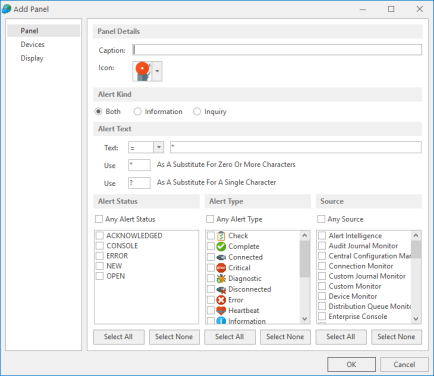
The Add Panel dialog is split into three separate pages.
These parameters define the panel name and alert configuration of the new panel.
Panel Details section
Caption
Enter the text to appear in the heading of this panel in the Enterprise Console.
Icon
From the drop-down menu, select the icon to identify this panel Enterprise Console.
Alert Kind section
Settings in this section define the kind of alert that is displayed in this panel.
Alert Kind
Choose the alert kind option for this pane;
- Both: Both kinds of alert are displayed. This is the default setting.
- Information: These are alerts that are raised and provide information to the user.
- Inquiry: These are alerts that usually require some form of action to be taken on the part of the user.
Alert Text section
The parameters in this section specify the default alert text of any alerts displayed in this panel, if not overridden at rule level.
Text
Enter the alert text based on conditional parameters (equals, less than, greater than, and so on).
Wildcards
Wildcard characters can be used when defining the ‘Alert Text’. The default setting is to use '*' as a substitute for zero or more characters, and '?' as a substitute for single characters.
Alert Selection section
Settings in these panels. determine the status, type and source of alerts that can be displayed in this panel.
Alert Status
This panel is used to select the statuses of alerts that are allowed to be displayed in this panel. By default, alerts of any status can be displayed.
Click Any Alert Status to remove the default setting and enable the panel from which specific alert statuses can be selected.
Alert Type
This panel is used to select the type of alerts that are allowed to be displayed in this panel. By default, alerts of any type can be displayed.
Click Any Alert Type to remove the default setting and enable the panel from which specific alert types can be selected.
Source Type
This panel is used to select the originating source from which generated alerts are allowed to be displayed in this panel. By default, alerts originating from any source type can be displayed.
Click Any Source Type to remove the default setting and enable the panel from which specific source types can be selected.
Select All
With the default setting of Any Alert Status, Any Alert Type and/or Any Source Type removed, click Select All to reselect all of the options in the respective panel.
Select None
With the default setting of Any Alert Status, Any Alert Type and/or Any Source Type removed, click Select None to deselect all of the options in the respective panel.
The Device page determines the devices from which you can receive alerts in this panel. Devices must have previously been loaded using the Device Manager in order for them to be available for selection in this screen.
Selected Devices section
This section shows the devices that are currently selected for use with the monitor. When this tab is opened for the first time, this section is empty.
Information is listed in five columns:
- Device Group: Displays the name of the Device Group to which the device belongs.
- Category: Displays the category in which the device is defined.
- Device Type: Displays the Device Type of the device.
- Name: Displays the name of the device.
- Address: Displays the IP Address or Host name of the device.
Clear All
Click Clear All to remove all of the currently selected devices from selection.
Clear Selection
Highlight a device in the Selected Devices section and click Clear Selection to remove this device from selection. Multiple devices may be selected in one action.
Sorting columns
Column order can be rearranged by left-clicking on a column heading and keeping the mouse button depressed, dragging the column to the new position and releasing the button. Information in each column can be sorted in ascending or descending order by clicking on each column title to change the sequence.
Available Devices section
This section lists all of the devices that have been defined in Device Manager.
Filter options
These options allow the filtering of available devices on the network in order to restrict the list of available devices to just those that meet the filter criteria.
The categories comprise:
- Device Group: Device groups are collections of similar devices, such as all those that belong to a specific department. Device groups are set up and maintained in Device Manager
- Category: Devices, such as servers that can be divided into specific types. Items listed here are by default. No other items can be added to this list.
- Device Type: Device types, such as proxy servers are listed on this drop down and comprise a mix of default items and any other items identified on the network, which are automatically added to this list.
Add Device
To load a device into the Selected Devices section of this page, select the required device in the Available Devices section and click Add Device to move it into the Selected Devices section.
Show/Hide Selected
Click to show in the Available Devices section, only those devices not already listed in the Selected Devices table. This avoids duplicating device information in both tables. Click again to show all available devices, including those that have already been selected.
View Details
This button is used to open the View Device dialog, which displays the attributes of a selected device. No amendments can be made on this display. If changes are required, use Edit Device in Device Manager.
Deselect All
Click to deselect all of the currently selected devices in the Available Devices section.
Select All
Click to select all of the devices listed in the Available Devices section.
Alert Display Settings
Settings in this section define how alerts are displayed in this panel.
Display Device Color
Select this option to display the color of each device as defined in Device Manager when alerts are displayed in this panel within the Enterprise Console.
Show Alerts From Unknown Devices
Select this option to display alerts from unknown devices for alerts that are displayed in this panel within the Enterprise Console. Unknown devices are those devices for which alerts exist on the Enterprise Console but for which the device no longer exists within Device Manager. These alerts are indicated by a ![]() symbol in the alert detail on the Enterprise Console main display.
symbol in the alert detail on the Enterprise Console main display.
Display Source Color
Select this option to display the color of each source type as defined in Enterprise Server Options - Source Types when alerts are displayed in this panel within the Enterprise Console.
Display Status Color
Select this option to display the default status color of each alert as defined in Enterprise Console Options - Alert Types when alerts are displayed in this panel within the Enterprise Console.
Column Headers
This setting defines whether column headers are displayed
Display Column Headers
Select this option to display column headers at the top of each column within this panel.
Auto-refresh section
This setting defines the time period between the auto-refresh of data in this panel.
Auto-refresh interval
Specifies the time, in seconds, after which the data in this panel is automatically refreshed. The default setting is 30 seconds. Either over type this entry or use the up/down arrows to select a new time period.
Grouping section
Group Alerts
Select this option to indicate that any alerts in this panel that have identical criteria are grouped together and displayed as a single alert within this panel on the Enterprise Console. This alert can then be expanded to view the group of identical alerts beneath. The purpose of this functionality is to reduce the possibility of the Enterprise Console being hit by a ‘message storm’ where a source can produce multiple alerts with the same criteria.
- Once the parameters have been entered for the new panel, click OK.
Editing Panels
Editing an existing panel within the Enterprise Console allows you to define and control the information displayed within the panel and from which devices the information originates.
To edit an existing panel, click the ![]() Edit Panel icon from the Edit Tools | Layouts menu bar. The Edit Panel dialog opens.
Edit Panel icon from the Edit Tools | Layouts menu bar. The Edit Panel dialog opens.
The Edit Panel options are exactly the same as when adding a new panel to the Enterprise Console.
Deleting Panels
Should an existing panel no longer be needed it can be deleted from the current Enterprise Console view.
To remove a panel from the Enterprise Console, click the ![]() Delete Panel icon from the Edit Tools | Layouts menu bar.
Delete Panel icon from the Edit Tools | Layouts menu bar.
You are prompted to confirm the request. Click Yes to confirm the deletion or No to cancel and return to the Enterprise Console previous state.
Working with Enterprise Console Layouts
Working with Enterprise Console layouts allows the addition, saving and selection of layout views. This enables multiple views of the same or different information to be displayed in a way that is convenient to each user. Switching layout views enables another user to have this information displayed in their own preferred display format.
Adding a new Layout
Adding a new layout to the Enterprise Console starts with a blank canvas. First, add a new panel to this otherwise empty layout.
To begin the process of adding a new Layout, click the ![]() New Layout icon from the Edit Tools | Layouts menu bar.
New Layout icon from the Edit Tools | Layouts menu bar.
When prompted to confirm the action, click Yes to continue.
Once New Layout is selected you must use the  Add Panel option from where parameter details can be completed to define the panel configuration. Further panels can then be added to the new layout as required.
Add Panel option from where parameter details can be completed to define the panel configuration. Further panels can then be added to the new layout as required.
Changing an existing layout
To change the design of an existing layout, reposition the panels within the Enterprise Console as required. The following methods can be used.
Drag and Drop
It is possible to reposition each of the panels to a new location within the display window.
To use drag and drop:
1. Position the pointer over the title bar section of the panel that you wish to move.
2. Click and hold the left mouse button down and drag the panel to the desired position. A position highlighter is displayed to assist by highlighting the area to which the panel will be re-positioned.
3. Once satisfied with the position, release the mouse button. The panel is now repositioned.
Maximize and Hide
Maximize and Hide functions allow you to remove or fully display single panels within the main Enterprise Console window.
To use Maximize and Hide panels:
Click the ![]() Expand icon on the panel title bar to maximize the view of any panel (the arrow orientation changes depending on the panel).
Expand icon on the panel title bar to maximize the view of any panel (the arrow orientation changes depending on the panel).
Click the  Resize icon image to return to the previous view.
Resize icon image to return to the previous view.
Click the ![]() Close icon on the panel title bar to remove the panel from view. Use Appearance | Layouts | Default Layout from the Enterprise Console menu ribbon to return to the default display setting.
Close icon on the panel title bar to remove the panel from view. Use Appearance | Layouts | Default Layout from the Enterprise Console menu ribbon to return to the default display setting.
Saving new Layouts
Once the new layout has been created and configured, it must be saved so it can be used at a later date.
Use ![]() Save to save changes to the current layout.
Save to save changes to the current layout.
Use ![]() Save As to create a new layout with the new name provided at the Save As prompt.
Save As to create a new layout with the new name provided at the Save As prompt.
