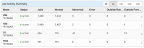Job Activity Summary
The Job Activity Summary gives you information about the systems that you've assigned profiles to, and the jobs on those systems. The information is similar to what you'll see on the Good Morning Report. However, with the Job Activity Summary, you can see the data from several systems, all on one page.
To open the Job Activity Summary, clicktap Home under the Robot SCHEDULE menu.
Things to know and do:
- ClickTap a button to select how much data to display. You can choose from 6hr, 12hr, 24hr, and 48hr. For example, if you select 12hr you'll see data from the previous 12 hours for each system (based on each IBM i system's current time).
- ClickTap
 Refresh to refresh the data in the display.
Refresh to refresh the data in the display. - Name: The system name and the ASP group it's installed in is displayed in the table.
- Status: The Status for each system is displayed as
 ACTIVE,
ACTIVE,  INACTIVE, or
INACTIVE, or  UNKNOWN. A status of Unknown indicates that Robot SCHEDULE is starting or stopping, or that Robot SCHEDULE ended when the subsystem was ended.
UNKNOWN. A status of Unknown indicates that Robot SCHEDULE is starting or stopping, or that Robot SCHEDULE ended when the subsystem was ended. - Jobs, Normal, Abnormal, and Error: The total number of jobs that completed is displayed in the Jobs column. That number is then split into the number of jobs that completed normally (Normal), completed abnormally - such as terminations (Abnormal), or where there was an error on submit (Error).
- Outside Run Time: The number of jobs that deviated from their average run time by more than the defined percentage (set in the Preferences).
- Outside Forecast: The number of jobs that deviated from their forecasted start time by more than the defined number of minutes (set in the Preferences).
Actions you can take:
ClickTap  Show Actions for any system to open the menu. The available options are described below.
Show Actions for any system to open the menu. The available options are described below.
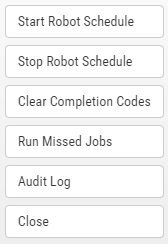
- Select Start Robot SCHEDULE or Stop Robot SCHEDULE to start or stop Robot SCHEDULE on the system.
- Select Clear Completion Codes to clear all the completion codes for all jobs on the system. Note: Clearing all completion codes makes it look as though no jobs ran that week. Therefore, we recommend you do this only at the direction of Robot Technical Support. If you only need to clear completion codes for a single job, you can do that from the Show Actions menu for a job.
- Select Run Missed Jobs to run the jobs that were missed since a specific date and time.
- Select Audit Log to view the audit log for the system.
See also: