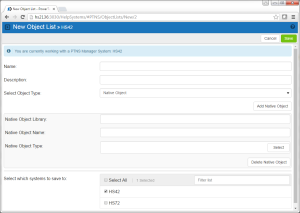The New Native Object List screen is used to define a new Native Object List. The Edit Native Object List screen is used to edit an existing Native Object List.
How to get there
Choose the Object Lists tab on the navigation pane on the left side of the Network Security window, then choose Add.
Options
Cancel
Choose Cancel to return to the Object Lists screen without making changes.
Save
Choose Save to save the Object list
Field Descriptions
Name
The name of the Object List.
Description
The Object List's description.
Select Object Type
This is the type of Object List; Native Object, or IFS Path. The Object List type determines what type of entries can be added to an Object List. Object lists can hold native object specifications (library, object and type) or paths to IFS objects.
Native Object Library, Name, and Type (for Native Object Lists only)
In the first two fields, enter the Library and Name of the object. Choose Select to open the Types of Object Entries selection window where you can select the Object type.
IFS Path (for IFS Object Lists only)
Each slot includes the path of an IFS object in the Object List. This name is required to be a valid OS name.
Select which systems to save to
All managed systems are listed here. Check the systems you would like to save the Object List to. Or, check Select All to copy the Object List to all managed systems.