Creating a Folder
To create a folder:
- From the main menu, choose 11: Work with Document Folders.
- Press F6 to create a new folder.
Edit Document Folder - Create displays.
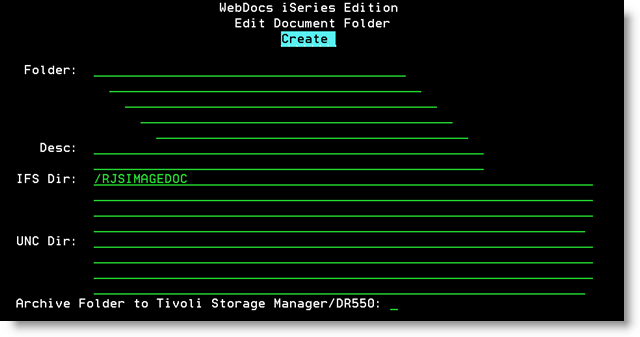
- Set up the folder based on the following descriptions:
Field Description Folder The folder name and levels. If there is more than one folder level, enter each level on a separate line. When creating lower-level folders, specify the higher-level folder as well.
For example: Type AP as the first level folder and INVOICES as the second level folder.
Note:
- This is not the name that displays for users in the web client or in drop-down lists. The Desc displays for users.
- Folder names and descriptions within one folder hierarchy must be unique; however, you can use the same folder name within a different hierarchy.
For example: If the level-one folder is AP, you can only have one level-two folder named INVOICES with the description AP Invoices. No other level-two folder under AP can have that name and description. But you could have that name and description under a different level-one folder. - You cannot change the folder name later, only the description that displays to users. Plan your folder names carefully.
Best Practices:
- Keep folder names short to make them easier to work with.
- Add higher-level folders before you add lower-level folders within them. If the higher-level folders do not already exist, WebDocs will offer to add them for you.
- Use as few folder levels as possible. For more information, see Using Folder Levels.
Desc A description of the folder. This description displays for users in the web interface and in drop-down lists.
For example: Accounts Payable
Best Practices:
- Keep folder descriptions short to make them easier to work with. If you have long descriptions, users may have to adjust the width of the panels in their browsers to see the entire description.
- Create descriptions that users will recognize.
IFS Dir A valid IFS path for the documents in this folder. This location must already exist.
You may use multiple IFS folders if you have special back-up requirements.
If you need to create a new folder, use the MKDIR command. For example:
MKDIR DIR('/RJSIMAGEDOC/NFS') DTAAUT(*RWX) OBJAUT(*ALL)
If you need assistance configuring an NFS server to store documents, see Appendix E: Using NFS Shares or contact RJS Software Systems.
- Press Enter to accept the new folder.
A confirmation screen displays. - Press Enter.
The message Record Added displays. The cursor returns to the folder field so that you can add additional folders.
Note:If you try to add a folder with a missing parent folder, WebDocs creates the parent folder for you. The confirmation screen displays an entry field for you to add the missing description. - Press Enter to return to Work with Document Folders.
The folder is created, but no users have access to it. Until they do, no one will be able to use it.
To assign a folder as the default folder for a user or group, see Creating a User.
To assign users or groups permissions to the folder, see Assigning Permissions.