Deleting a Folder
When you delete a folder, documents in that folder are not deleted, but users cannot access them. To prevent problems caused by deleting a folder, do the following first:
- Make sure no users have permissions to this folder:
-
- Choose 11: Work with Document Folders from the main menu.
- In Opt next to the Folder to delete, type 9.
- Make sure that no fields contain a Y.
- If you used this as the default folder for any users or groups, assign them new default folders:
-
- Choose 10: Work with Users and Groups.
- Change the default folder.
- Either delete any documents in this folder or move them to another folder.
- If you are deleting folders that have child folders, start with the lowest-level child folder and work your way up. For each child folder you delete, go through the previous three points as well.
Note: These instructions describe the simplest way to delete folders one at a time. If you have any questions or need to change many objects at once, contact RJS Software technical support and see Deleting Users, Folders, and Other Objects from WebDocs iSeries: http://support.rjssoftware.com/content/deleting-users-folders-and-other-objects-webdocs-iseries.
To delete a folder:
- From the main menu, choose 11: Work with Document Folders.
Work with Document Folders displays. - InOptnext to the folder to delete, type 4and press Enter.
Edit Document Folder displays. Make sure that this is the folder you want to delete.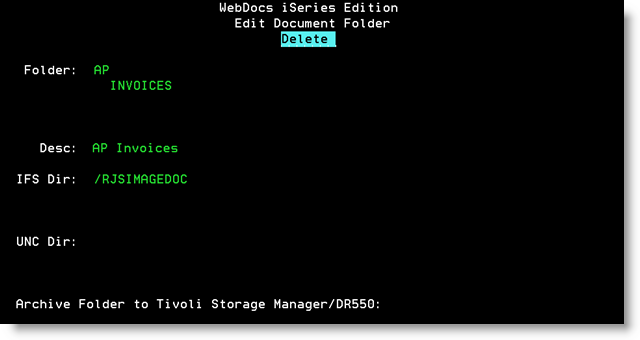
Note: If the entire folder name does not fit on the screen, press F22 to display the entire field.
Note: If you try to delete a folder that has child folders, a warning message displays that you should move documents from the child folders and remove user permissions to the child folders first. -
Press Enter to delete the folder.
The message Record Deleted displays, and the folder is deleted.