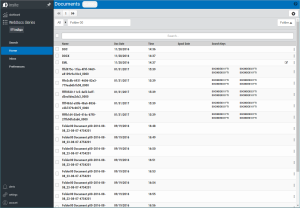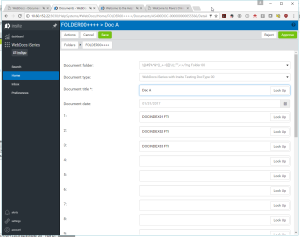Viewing Documents
When you view a document in Webdocs, the document opens in the application associated with that document. For example, Microsoft Word documents open in Word. PDF documents open in Adobe Acrobat.
You can view a document from:
- Any list window (for example: a folder list or search results).
- The Document Details.
Viewing a Document from a List Window
To view a document from Folder or from a Search Results Window:
-
Find a document.
-
Click the Document Name to view the document.
In most browsers, the "File Download" icon will appear at the bottom of the screen.
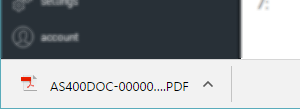
-
Click the file icon to view the document.
The document opens in the application associated with that Document Type. If the application is not already running, it will be started.
Note: Do not worry about the WebDocs document name (in this example it is AS400DOC-000000000000197.doc). Webdocs assigns a name for internal tracking purposes. You do not need to know or remember this name.
Viewing a Document from a List Window
To view a document from Folder or from a Search Results Window:
-
Display the "Document Details" window for the document you want to view..
-
Click the Actions
 button.
button. -
Select View (Download) from the menu.
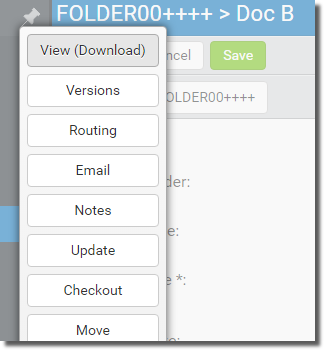
In most browsers, the "File Download" icon will appear at the bottom of the screen.
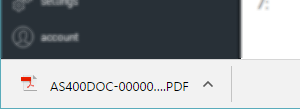
-
Click the file icon to view the document.
The document opens in the application associated with that Document Type. If the application is not already running, it will be started.
Note: Do not worry about the Webdocs document name (in this example it is AS400DOC-000000000000197.doc). Webdocs assigns a name for internal tracking purposes. You do not need to know or remember this name.
With the document open in View mode, you can:
- Use File\Save As (or similar menu options) to save a copy of the document to a new location outside of Webdocs.
- Check out and update the document. (see Editing Documentsdd).
- If your company uses the Microsoft Office Add-Ins component, you can check out the document from Microsoft Word or Microsoft Excel. For more information, see Checking Out Open Documents.