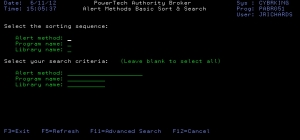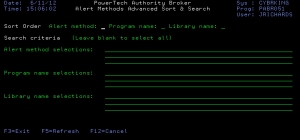Work with Alert Methods screen
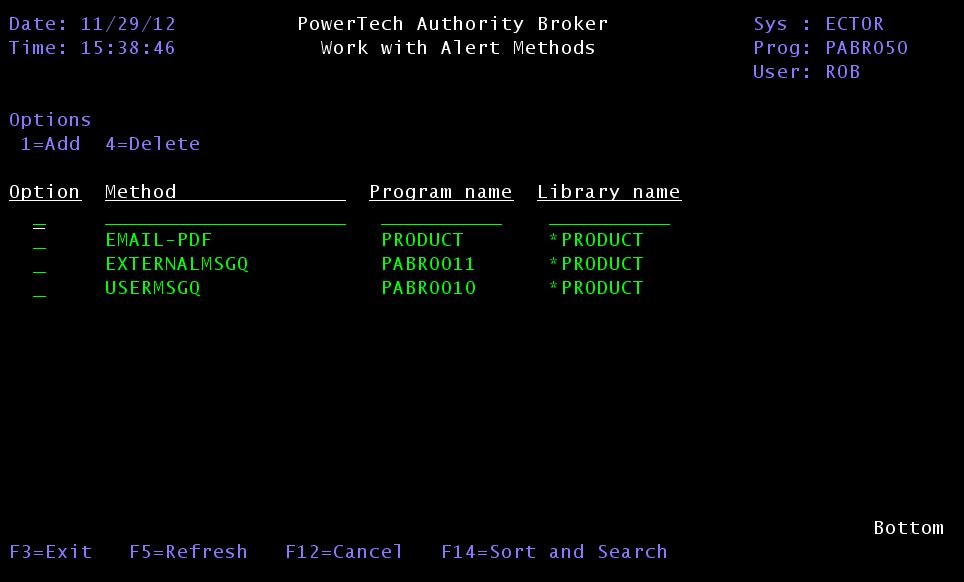
How to Get There
From the Configuration Menu, select option 3 (Work with Product Exits). Then, select option 1 (Work with Alert Methods).
What it Does
The Work with Alert Methods panel is used to list, add, and remove methods for alerting interested parties that a profile switch occurred. Authority Broker includes three predefined alert methods, but you also have the option to create and add your own special alerts.
Options
Options are provided to initiate processing for a particular item. Type the option corresponding to the action you wish to perform next to the item you wish to use.
- Enter option 1 (Add), followed by the method, program name, and library name of the method you want to add. Valid for line one only.
- Enter option 4 (Delete) next to the method you want to delete.
Column Descriptions
Method
Specifies the name of the alert method. Interested parties are assigned alert methods when they are to be alerted a profile switch has occurred. This is the name that is entered next to the Interested Party when Assigning System Users to Switch Profiles or setting up the Interested Parties.
Program name
Specifies the name of the program to be executed. The name must conform to IBM's naming conventions.
Library name
Specifies the name of the library the program resides in. Possible values are:
- Library-name: The name of the library the program resides in. It must conform to IBM's naming conventions.
- PRODUCT: Specifies the program is an Authority Broker supplied object.
When you first enter the Work with Alert Methods screen, there are already three alert methods available in Authority Broker. The library name *PRODUCT indicates that the program resides in the same library where the product is installed.
Alert Methods
- EXTERNALMSGQ specifies a single IBM i message queue where alerts are sent. This option is useful if you want to consolidate all your alert messages in one queue, which you monitor using a management console like VISUAL Message Center™ from Tango/04. The actual location of the message queue is defined in the product System Values screen.
- USERMSGQ specifies that a message is sent to the IBM i message queue of the Interested Party who has registered to receive the alert.
- *NONE specifies an interested party is only interested in being included on Event reports.
- EMAIL-PDF specifies that a email is sent to the email address of the interested party who has registered to receive the alert. The email will contain a PDF attachment of the screens captured during the switch.
System Management software like Robot SCHEDULE can be used to monitor the message queues and send e-mail alerts or pager notifications anytime there is a new message generated by Authority Broker.
Sort and Search (F14) presents a screen (shown below) that allows selection of basic data sorting and searching criteria. This option is useful if you are searching for a specific program, but are unsure of the exact name or library location.
The sequence defines the way the results of the search are displayed. Valid options are 1, 2, or 3, where 1 is displayed first and 3 is displayed last.
Wildcard method % is supported for Alert method, Object name, and Library name. These options may also be left blank if you don't want to consider the option during a search.
Advanced Search (F11) presents a screen (shown below) that allows more advanced selection for data sorting and searching criteria. SQL WHERE clause syntax is used to enter the criteria use in the search for Alert method, Object name, or Library name.