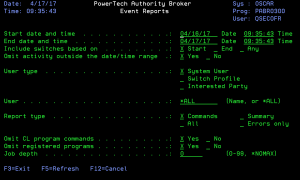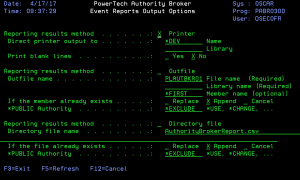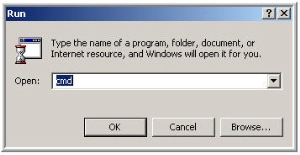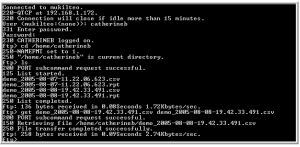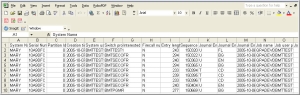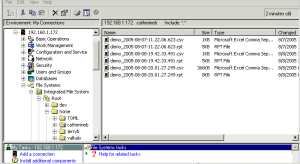IFS Reports
Setting Reports for the IFS
From the Authority Broker Main Menu, select option 2 (Run Authority Broker Event Reports).
Set up the report with your desired parameters (see example below)
Press Enter to display the Event Reports Output Options screen (shown below).
Enter an X next to Directory file as the Reporting results method.
Press Enter to generate the report.
Accessing Your Reports on a PC
There are 2 ways to access your reports on a PC:
- Use FTP to retrieve a file from the IFS, or
- Retrieve a file using iSeries Navigator.
Both of these options use network access servers that can be secured using Powertech Network Security.
Using FTP To Retrieve Files From The IFS
-
Press Start, select Run, enter cmd and press OK
-
At the next screen type ftp (host name). Press Enter.
Below is a sample FTP session used to retrieve the report:
-
Open the .csv file in Microsoft Excel. (Make sure that you are browsing for "All Files" and not just "All Microsoft Excel Files"). The comma separated file will first appear as unformatted data in the Excel file, as follows:
Retrieving A File Using ISeries Navigator
You can also access your reports on a PC by using iSeries Navigator. The following screenshot illustrates the process of retrieving a file using iSeries Navigator: