Adding Custom User Filter Criteria
You can create custom user filter criteria by writing a SQL statement that further limits which documents a user can access. Use custom user filter criteria if assigning users or groups permissions to folders or Document Types is not sufficient to meet your security needs.
For example:
- Allow customers to log in to WebDocs, but only allow them access to documents with their customer number.
- If you have many stores, allow each store to only see its own reports or documents.
To add custom user filter criteria:
- Create a user or edit an existing user.
- On the Edit User screen, press Enter.
Custom User Filter Criteria displays.
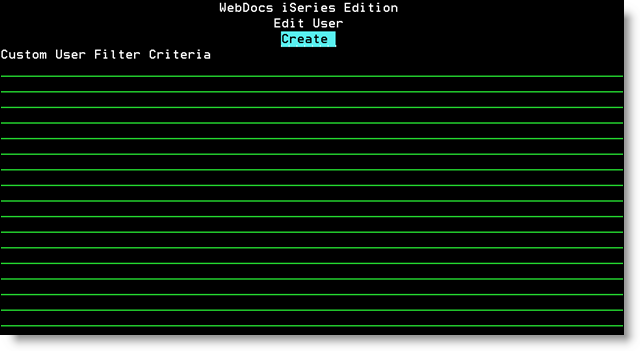
- Type an SQL WHERE statement that limits the documents this user can access. The WHERE keyword is always implied, so you do not need to include it.
Note:This field can hold up to 2,000 characters.
You can use any of the fields in the DOCS00 file in the RJSIMAGE library:
For example:- To only allow customers to see documents where search-key 1 is their customer number,123456, use:
KEYWORD1 = '123456' - To only allow customers to see documents where search-key 1 is their customer number,123456, and the title is ORDER or INVOICE, use:
(KEYWORD1 = '123456') AND (TITLE = 'ORDER' OR TITLE = 'INVOICE') -
To only allow customers to see documents where search-key 1 is their customer number,123456, the title is ORDER or INVOICE, and the folder name is CUSTOMERS, use:
(KEYWORD1 = '123456') AND (TITLE = 'ORDER' OR TITLE = 'INVOICE') AND (FOLDER1 = 'CUSTOMERS') -
To only allow a user to see their own HR documents in the folder HR, where search-key 1 is their employee number, 123456, but not restrict the user's access to other documents in other folders, use:
(KEYWORD1 = '123456') OR (FOLDER2 <> 'HR')
- To only allow customers to see documents where search-key 1 is their customer number,123456, use:
- Press Enter.
The custom user filter criteria is saved for this user.