Editing Documents
To edit a document in Webdocs, you first need to check it out or lock it for editing, so that no other users can edit it while you are editing it. You can then edit the document on your computer. When you are done, you need to check it back in to Webdocs so that other users can view the edited document.
Note:
- While you have a document checked out, other users can view the document and see its information, but they cannot edit it.
- When you check the edited document back in, Webdocs saves it as a new version. To view or restore previous versions of a document, see Restoring a Previous Version of a Document.
To edit a document:
- Display the "Document Details" window for the document you want to check out.
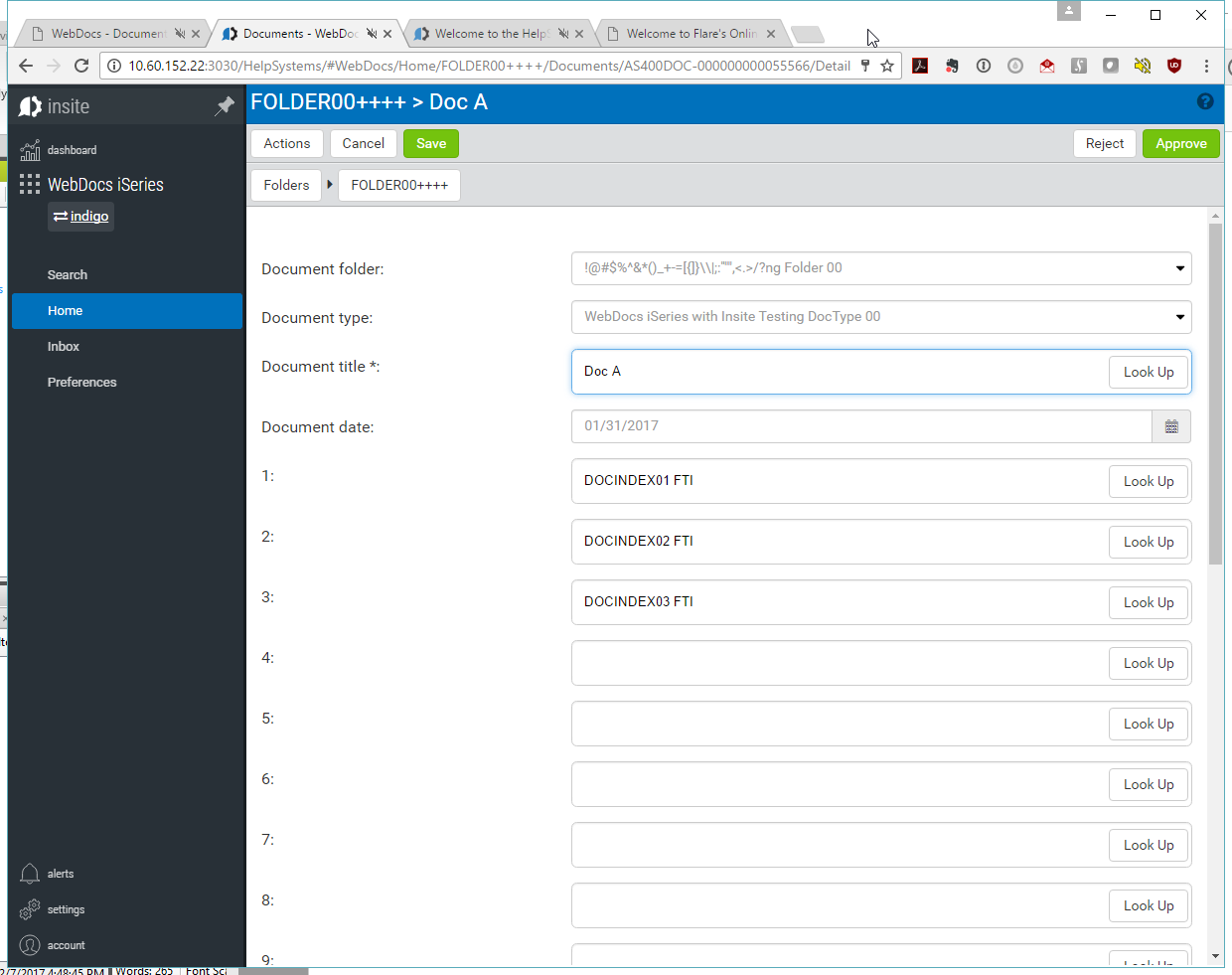
- Click the Actions
 button.
button. -
Select Checkout from the menu.
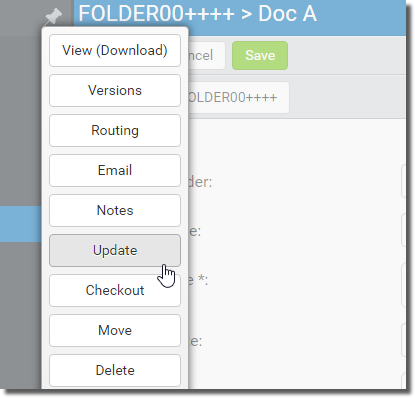
The document is checked out from WebDocs.
Note: To undo the check-out at any time, on the document's information page, click Undo. -
Click View.
In most browsers, the "File Download" icon will appear at the bottom of the screen.888888888888888pic
Click the file icon to view the document. The document opens in the application associated with that Document Type. If the application is not already running, it will be started.
-
Save the file to your computer.
-
Edit the document however you need to and save the edited document on your computer.
Best Practice: Use File > Save As to give the file a name and location you can remember. -
In WebDocs, on the document's information page, click the Actions
 button.
button. -
Select Checkin from the menu.
***************pic
Upload for Check-In displays.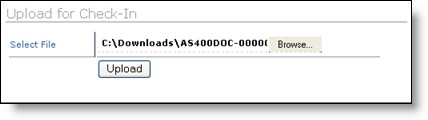
-
Click Browse and choose the edited document file on your computer.
-
Click Upload.
Check-In Document Changes displays.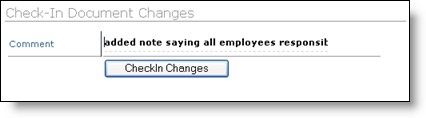
-
Type a comment about why you checked out the document or how you changed it.
Note: Once you add comments, you cannot revise or delete them. -
Click Checkin Changes.
The document is checked in, and the document versions display. Now when WebDocs users work with the document, they work with this edited version.
