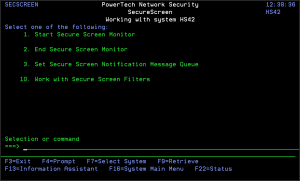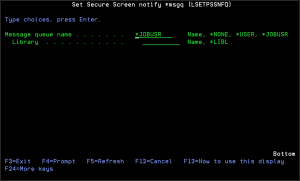The Powertech Secure Screen Main Menu allows you to start and end the Secure Screen monitor, set the notification message queue, and work with Secure Screen filters.
Select option 1 on the Work with Utilities menu to display the Secure Screen main menu. You also can enter the WRKSECSCR command to display the main menu.
You can select from the following options on the Secure Screen Main Menu:
- Start Secure Screen Monitor. Starts the session inactivity monitor job. The job runs in the PWRWRKMGT subsystem; the subsystem starts if it is not currently active.
The monitor receives messages from the message queue specified in the QINACTMSGQ system value. The messages describe jobs that have been inactive the interval specified in the QINACTITV system value. Information from the message is used to retrieve attributes of the inactive job, and compare them against the Secure Screen filters to determine the action to take.
Notes:
- You must configure the QINACTMSGQ and QINACTITV system values before starting the Secure Screen monitor. Use the WRKSYSVAL QINA* command to locate the system values.
- You should not define QSYSOPR as the message queue in QINACTMSGQ. Secure Screen monitors for inactivity messages and sees other messages as garbage. The QSYSOPR message queue will be locked any time QSYSOPR signs on.
You also can use the STRPLSSMON command to start the Secure Screen monitor job.
- End Secure Screen Monitor. Ends the session inactivity monitor job. When the monitor ends, inactive sessions are no longer processed against the Secure Screen filters, and sessions are not disconnected or ended.NOTE: You can end the monitor job using the ENDJOB command or ENDSBS for the PWRWRKMGT subsystem. If you specify *CNTRLD, the monitor detects the request and ends normally.
You also can use the ENDPLSSMON command to end the monitor job.
- Set Secure Screen Notification Message Queue. Allows the administrator to set the name of the message queue to receive Secure Screen notifications when selected sessions time out. The monitor sends notification messages when a session times out and matches a filter that has the Notify Administrator value set to *MSG. You also can use the LSETPSSNFQ command to set a notification message queue.
Enter the following message queue information:
Message queue name
Enter the name of the message queue to use. Possible values are:
Command Keys
F3 (Exit): Exit the menu.
F4 (Prompt): Provides assistance in entering or selecting a command.
F7 (Select System): Use this command key to work with data from a different System.
F9 (Retrieve): Displays the last command you entered on the command line and any parameters you included. Pressing this key once shows the last command you ran. Pressing this key twice shows the command you ran before that, and so on.
F13 (Information Assistant): Displays the Information Assistant menu with several types of assistance available. Press this key to access more information about the IMB i system.
F16 (System Main Menu): Displays the IBM i Main Menu (MAIN).
F22 (Status): Displays the Operational Resources pop-up window containing the status of several operation aspects of Powertech products.