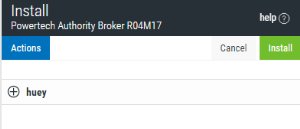Install
Use the Install page to configure installation settings for a product.
How to Get There
After choosing to install or update one or more systems in the Select Systems screen, click Add.
What is Does
This screen allows you to adjust installation settings, such as the port and user profile for the systems you've selected.
Actions
-
Click Actions > Expand to show the System and User Profile settings for each system.
-
Click Actions > Collapse to hide the System and User Profile settings for each server.
-
Click Actions > Quick apply settings to all systems to specify a specific port and user profile for all the systems in this list. This saves time if you're installing or updating the product on multiple systems.
-
Click Actions > Close to close the Actions submenu.
Expand 
Click the  button for a system to display its System and User Profile settings. This is the same as clicking Actions > Expand above.
button for a system to display its System and User Profile settings. This is the same as clicking Actions > Expand above.
System
Name: This is the name of the selected system. It cannot be changed.
Port: Enter a port number or use the  arrows if you want to change the FTP port number to something other than the default of 21.
arrows if you want to change the FTP port number to something other than the default of 21.
SSL: Select Yes if you want to use FTPS (FTP over SSL) during the file transfer. The default FTPS secure port is 990, but it can be changed to the required secure port for your environment.
User Profile
Type: Choose Use Assigned Profile to use the profile assigned to the product connection in Insite. Choose Enter User Profile to specify a different profile for installation.
Name • Password: Enter the user profile name and password. Use a profile that’s a member of the user class *SECOFR and has at least the following special authorities: *ALLOBJ, *SECADM, *JOBCTL, and *IOSYSCFG. The user profile should have Limit capabilities set to *NO. This profile will be used to restore and copy objects, and for product maintenance on the IBM i.