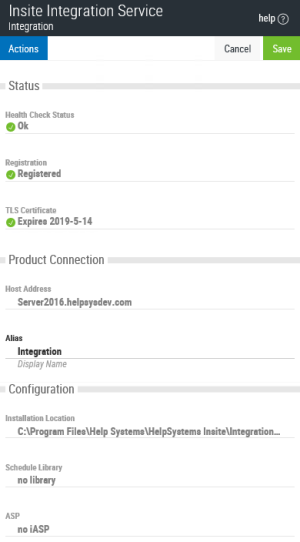Editing and Viewing a Product Instance
Follow these steps to view and edit the properties for a Product Instance:
-
In the Navigation Pane, clicktap Settings.
-
ClickTap Products.
-
ClickTap the name of the Product Instance you need to edit. The Product Instance properties display on the side of the page.
Properties
Health
Displays the current results of the Product Instance health check.
Registration
Displays the Registration status of the Product Instance.
TLS Certificate
Displays the expiration date of the certificate.
Host Address
Displays the address of the Host system.
Alias
Displays the system's alias name. You can edit this name as desired.
Installation Location
The installation location on the server.
Schedule Library
Displays whether or not there is a schedule library.
ASP
Displays whether or not there is an iASP.
Actions
With this option you can whitelist or blacklist your Product Instance. When new products are first installed, they are defaulted to a blacklisted status, which means you will have to manually whitelist them on the Product Instance list page or on the Product Instance properties panel.
Blacklist - The installed product is no longer on the system. Insite cannot communicate with the product. Blacklisting a product is useful if you feel there is a security concern with a Product Instance but do not want to completely remove the instance.
Whitelist - Makes the Product Instance active on Insite. You must do this after the initial install of a new product module.
With this option you can manually renew your TLS certificate. Be aware that Insite will automatically renew these certificates and tokens within 10 days of their expiration date, so manually renewing is not necessary.
Deletes the Product Instance from your Insite installation. See Removing a Product Instance for instructions.