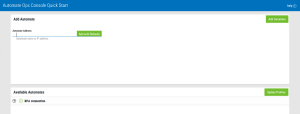Quick Start
Before you can use Automate Ops Console to monitor and control your Automate Enterprise resources, you must first establish a connection between the Automate Ops Console and Automate Enterprise. The Quick Start page allows you to quickly and easily set up connections to existing Automate Enterprise connections, or create connections to new ones. You can create guest or temporary connections which can be saved with the same properties configured for your default connection. In addition, you can update the user name and password of existing profiles.
Saved connections appear as profiles under the Available Automates section. You can expand a profile to view or edit its user name or password.
Getting there: In the navigation pane, clicktap Quick Start under the Automate menu.
Adding a New Connection
You can create a connection with a whole new set of properties or create one that uses the same properties as your default set by the way of the Default Automate parameter in the Preferences page.
To create a connection with new server properties:
- Click Add Automate.
- Enter the following parameters:
-
- Connection Type - The type of connection to establish. From the drop-down list, you must select the option Automate as the connection type.
- Address - The computer name or IP address of the computer where Automate Enterprise is installed.
- Port - The communication port to use for this connection.
- Alias - The display name to associate with this connection. This name will be used throughout the interface as a way to identify this connection.
- User Name for Guest Access - A valid user name used to log onto Automate Enterprise.
- Password for Guest Access - The password to authenticate the user name entered above.
- Confirm Password - Re-enter the password as a form of confirmation.
- Click Save to save changes. The new connection will appear under the Available Automates section.
To create a connection that uses default server properties:
- In the Automate Address parameter, enter the computer name or IP address of the computer where Automate Enterprise is installed.
- Click Add with Defaults. All necessary properties such as Port, Alias, User Name and Password will be retrieved from the default Automate Enterprise. The new connection will appear under the Available Automates section.
To update an existing profile:
- Click the Expand
 button associated to the profile you wish to update.
button associated to the profile you wish to update. - Enter the new user name and/or password in the appropriate fields.
- Click the Update Profile to save changes.