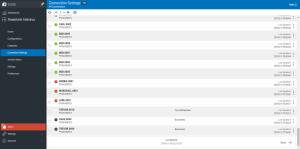Connection Settings screen
How to get there
In the Insite Navigation Pane for Powertech Antivirus, choose Connection Settings.
Or, on the Home Page, click View for an item in the Connections Status section.
What it does
The Connection Settings screen indicates the connection status of endpoints.
Identifying the Connection Status
 Ok. The system is responding to health check requests from Insite.
Ok. The system is responding to health check requests from Insite.
 New. System not yet whitelisted. In order to communicate with Insite, the system must be whitelisted.
New. System not yet whitelisted. In order to communicate with Insite, the system must be whitelisted.
 Critical. The system is not responding to health checks. You can use ./avinsitectl status to ensure the Integration Service is running on the endpoint system.
Critical. The system is not responding to health checks. You can use ./avinsitectl status to ensure the Integration Service is running on the endpoint system.
 Blacklisted. The system has been blacklisted, indicating it is not allowed to communicate with the Insite server.
Blacklisted. The system has been blacklisted, indicating it is not allowed to communicate with the Insite server.
Options
 (Show Actions)
(Show Actions)
Select this to show a menu with the following options:
- Properties. Click Properties for a Connection to open the Connection Properties pane, where you can configure settings for the Endpoint.
- Blacklist. Choose this option to blacklist the Connection, preventing communication with the Insite server.
- Remove Connection. Choose this option to remove the Connection from Insite.
- Close. Choose Close to dismiss the Actions menu.
You can apply settings to one or more Connections by selecting them using the check boxes to the left of the Connection name. See Selecting Multiple Connections or Configurations.