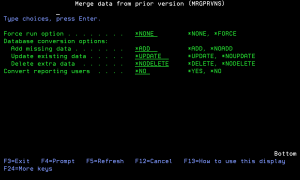How to Get There
Prompt the command MRGPRVNS.
What it Does
The installation program installs Exit Point Manager 7, but does not automatically import information from a previous version. The previous version exit programs remain active, allowing you to continue to use it as you become familiar with version 7 (as long as you do not activate Exit Point Manager 7). Once you’ve familiarized yourself with Exit Point Manager 7, use the Merge Previous NS (MRGPRVNS) command to merge rules from your previous version to version 7. You should review these rules and make any modifications necessary before activating version 7.
Merging data from a previous version of Exit Point Manager does not automatically activate version 7. You must still run the activation process on Exit Point Manager 7 to start using it. See Reactivating Exit Point Manager After an Upgrade (below).
Options
Force Run option
Specifies that certain limitations in the migration are to be bypassed. This is useful if you have performed a migration once, made some changes, and need to run the migration again. Normally, the migration is allowed to be executed only once.
Database conversion options (CVTOPTS)
This parameter contains some settings you may use to limit the amount of data migrated to the new version. This is a multi-part parameter consisting of the following elements:
Convert reporting users (CVTAUTH)
Reporting-only users were registered as members of a particular Authorization List in prior versions. Newer versions of Exit Point Manager employ the internal Product Security functions contained in Central Administration to control access to parts of the software.
Authorization list (CVTAUTL)
Specifies the name of the Authorization list whose member users will be attached to the Role you name in the CVTROLE() parameter.
"Reports-only" Role name (CVTROLE)
Specifies the name of the Product Security Role to which the members of the Authorization list will be attached. You must have already created this Role in Product Security in Central Administration; this command will not create it for you.
Command Keys
F3 (Exit): Exit the screen without processing any pending changes.
F4 (Prompt): Displays a list of possible values from which you may select one.
F5 (Refresh): Refreshes the screen and resets all available text fields.
F12 (Cancel): Exit the screen without processing any pending changes.
F24 (More keys): Exit the screen without processing any pending changes.