The Device Manager display
By default, the Device Manager main window contains two panels:
By default, the Defined Devices panel is shown at the top of the display.
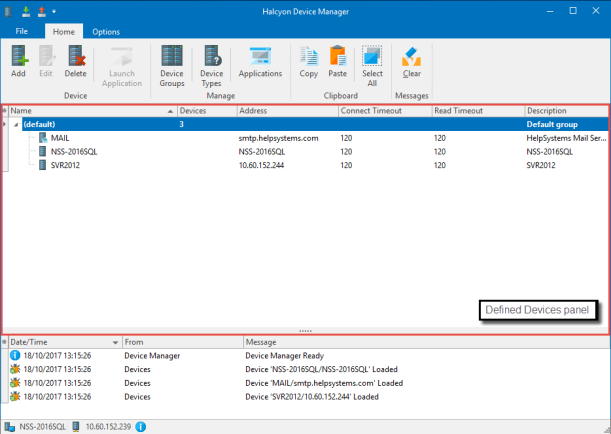
This panel displays summary information for any devices that have already been defined. The following information is shown:
Name
Displays the name of the device as it was defined in Device Manager.
Devices (at Group Level only)
Displays the number of devices currently defined in the group).
Address
Displays the IP Address, URL or Host name of the device as it is currently defined in Device Manager
Connect Timeout
Displays the timeout period (in seconds) after which a connection request to this device is deemed to be unsuccessful.
Read Timeout
Displays the timeout period (in seconds) after which a request to read information from this device is deemed to be unsuccessful.
Description
Displays the description of each device (and each group) defined within Device Manager.
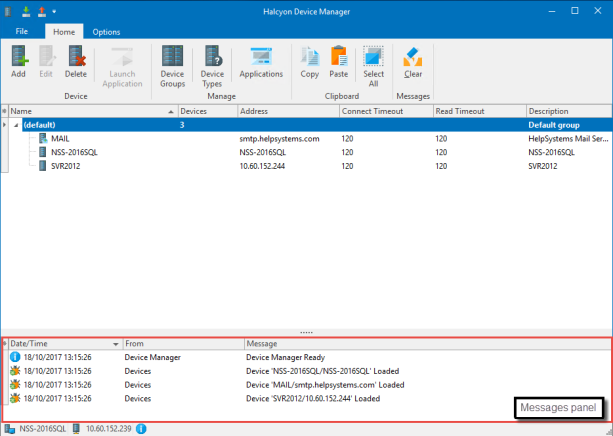
By default, the Messages panel is shown in the lower part of the main window.
This panel is used to display warning and error messages regarding failed connections or porting issues with any of the devices listed in the Defined Devices panel.
Additionally, if Device Manager Options for Informational and/or Diagnostic messages has been enabled, these messages are also displayed within this panel.
The Messages panel displays the following information:
Message type
Displays an icon to indicate the type of message that was generated.
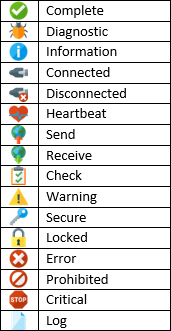
Date/Time
Displays the date and time at which the message was generated.
From
Displays the origin of the message.
Message
Displays the actual message text.
Clear Messages
Messages can be cleared by either highlighting the messages to be removed and using the ![]() Clear Message option from the Messages panel on the Home menu ribbon. Alternatively, right-click on an individual message in the Messages panel and select Clear from the pop-up menu.
Clear Message option from the Messages panel on the Home menu ribbon. Alternatively, right-click on an individual message in the Messages panel and select Clear from the pop-up menu.
Re-arranging the information shown in this display
Information is listed in each panel in table columns. The contents of each column can be can be arranged in ascending/descending order by clicking on the column title to toggle the view.
Column positions can also be rearranged by single left-clicking on a column and keeping the mouse button depressed, dragging the column horizontally to a new position in the panel. Release the mouse-button to confirm the new column position.
