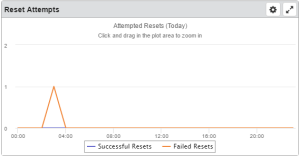Reset Attempts widget
This widget indicates the number of successful and failed password reset attempts.
Things you can do:
Click the Maximize button  to view the widget full-screen. Click the X button
to view the widget full-screen. Click the X button  to view it on the dashboard again.
to view it on the dashboard again.
-
Click and drag in the graph to select a range in order to zoom in to that range.
-
Click Reset Zoom to restore the range configured in the widget settings.
-
Roll over a line to view its data points. Click a data point to view more details including user, time, and day.
-
While viewing data details, click
 to return to the original widget overview.
to return to the original widget overview.
To change the settings:
-
ClickTap settings
 on the widget.
on the widget. -
Type a new Name, if necessary.
-
ClickTap Reset Name to have the software create a name based on the widget and the settings you've selected.
NOTE: If you change any of the settings on this page and you're using the system-generated widget name, be sure to click Reset Name before saving your changes. -
Select the display Size of the widget on the dashboard. This affects the height of the widget.
-
ClickTap the Auto-Refresh button to enable it (Yes) or disable it (No).
-
Type the number of minutes between each Auto-Refresh (Mins).
-
Select the Date Range for the data.
-
Click Look Up to select from a list of configured systems, in order to view the data for that system.
-
ClickTap Save.