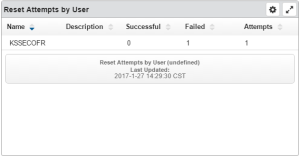Reset Attempts by User
This widget lists users with failed password reset attempts, along with the number of each user's failed and successful reset attempts.
Things you can do:
Click the Maximize button  to view the widget full-screen. Click the X button
to view the widget full-screen. Click the X button  to view it on the dashboard again.
to view it on the dashboard again.
Click on an item in the list to view additional details.
While viewing data details, click  to return to the original widget overview.
to return to the original widget overview.
To change the settings:
-
ClickTap settings
 on the widget.
on the widget. -
Type a new Name, if necessary.
-
ClickTap Reset Name to have the software create a name based on the widget and the settings you've selected.
NOTE: If you change any of the settings on this page and you're using the system-generated widget name, be sure to click Reset Name before saving your changes. - Select the display Size of the widget on the dashboard. This affects the height of the widget.
-
ClickTap the Auto-Refresh button to enable it (Yes) or disable it (No).
-
Type the number of minutes between each Auto-Refresh (Mins).
-
Select the Date for the data.
-
Click Look Up to select from a list of configured systems, in order to view the data for that system.
-
ClickTap Save.