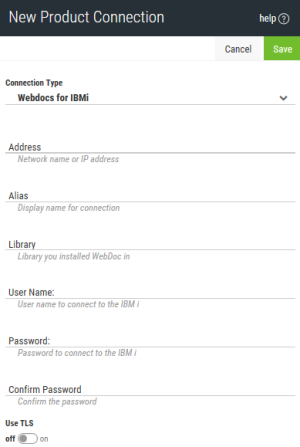Editing an Existing Product Connection
Follow these steps to edit the definition for an IBM i, Automate Enterprise server, or Webdocs IBM i connection:
-
In the Navigation Pane, clicktap Settings.
-
ClickTap Product Connections.
-
ClickTap the name of the system you need to edit. The page that opens shows the current definition and a list of the HelpSystems products installed on that system along with their versions.
-
 If you chose an IBM i connection:
If you chose an IBM i connection:
-
Enter the IP Address (or network name) of a different IBM i system, if necessary.
-
Enter a different Alias for the IBM i system. This is what displays throughout Insite.
-
Enter the User Name and Password (and Confirm Password) for a user on the system you entered above.
NOTE: You won't necessarily log on to HelpSystems Insite as this user (unless you choose to). This is just the user that allows the connection to be made to the IBM i. Therefore, the user you choose must have QSECOFR or equivalent authority so that Insite can gather the information it needs.
-
-
 If you chose an Automate Enterprise Server connection:
If you chose an Automate Enterprise Server connection:
-
Enter the IP Address (or network name) of a different Automate Enterprise server, if necessary.
-
Enter a different Port number for the server.
-
Enter a different Alias for the server. This is what displays throughout Insite.
-
Enter a User Name for Guest Access and Password for Guest Access (and Confirm Password) for a user who would log on as a guest on the system you entered above
NOTE: You will not necessarily log on to the Insite as this user (unless you choose to). This is just the user that allows the connection to be made to the Automate Enterprise server.
-
-
 If you chose a Webdocs for IBM i connection:
If you chose a Webdocs for IBM i connection:
-
Enter the IP Address (or network name) of a different Webdocs IBM i system, if necessary.
-
Enter a different Port number for the system.
-
Enter a different Alias for the system. This is what displays throughout Insite.
-
Enter a User Name for Guest Access and Password for Guest Access (and Confirm Password) for a user who would log on as a guest on the system you entered above.
NOTE: You will not necessarily log on to the Insite as this user (unless you choose to). This is just the user that allows the connection to be made to the Webdocs IBM i system.
-
-
ClickTap Save.