Displaying Search Keys
You can set which search keys display in folder views that contain multiple Document Types. By default, search-key 1 and 10 display:
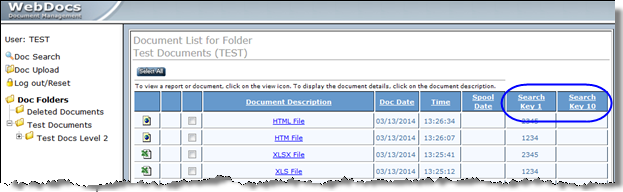
Note: To choose which search keys display in views that contain only one Document Type, such as search results, see Display Key in Creating Search Keys.
To choose which keys display in folder views:
-
From the main menu, choose 14: Work with Document Keys.
Work with Document Keys displays. Ten search keys with no Document Type display at the top of the list. These 10 keys determine how search keys display in folder views.
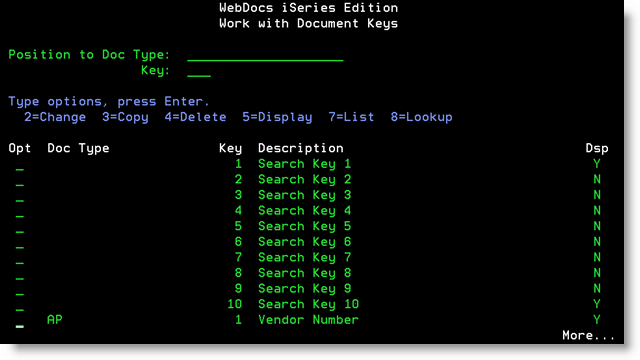
-
Next to one of these 10 keys, type 2 and pressEnter.
Edit Document Key - Change displays.
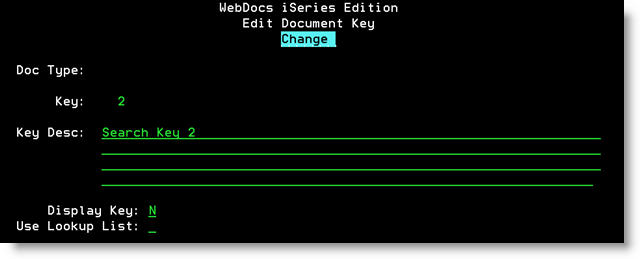
-
Set up how this search-number number displays in folder lists:
Field Description Key Desc
The description for the search key that displays in the header row in folder lists.
Display Key
Whether to display this search key in folder lists:
- N - Do not display in folder lists.
- Y - Display in folder lists.
-
Press Enter to save changes.
The message Record updated displays. When a user views a folder list, the search keys that you chose display.