Adding Steps to a Route
This topics shows you how to add steps to the route you created. Each step represents an approval decision for a document on a route.
To add steps for a route:
- From the main menu, choose 17: Work with Routing Definition Steps.
Work with Routing Definition Steps displays. - Press F6.
Edit Routing Definition Step displays.
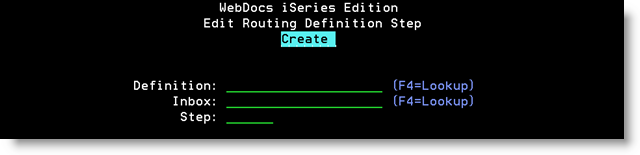
- InDefinition, type the Description of the route or press F4 to display a list of routes.
- InRecipient, type the WebDocs user name of the recipient or press F4 to display a list of users.
- InStep, type the step number. Use any numbering scheme you want.
Note:If you duplicate step numbers, documents are routed to the first inbox in alphanumeric order.
Best Practice: Leave gaps in the numbering scheme so that you can insert steps later. For example: At first, number steps 10, 20, 30, and 40. Then later you could insert 11, 12, 23, and so on. - Press Enter.
The message Record added displays, and the cursor returns to the Definition field so that you can add additional steps. - Repeat steps 3-6 to add as many steps to this route as you need.
- When you have entered all steps for this route, press Enter again.
- (Optional) Continue to Assigning Inbox Access.