Setting Up Link Search
You set up link search by setting data areas on the iSeries:
- Turn on link search in the DOCALTLINK data area:
CHGDTAARA DTAARA(RJSIMAGE/DOCALTLINK) VALUE(*YES)
Link search is enabled, and users can see theLink Searchoption in the web interface: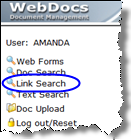
- Set these additional data areas, depending on how you want to use link search:
Data Area Description Sample Command Syntax Whether to create a link for all documents that duplicates the regular search-key information.
If you want users to search both the regular keys and the links in one link search, you may want to duplicate the regular keys.
Note: If you are including multiple values in the same search key (situation 1 in Planning How to Set Up Link Search), see DOCPRSLDFT, following.
CHGDTAARA DTAARA(RJSIMAGE/DOCLINKDFT) VALUE(*YES)
If you are including multiple values in the same search key (situation 1 in Planning How to Set Up Link Search), whether to create a default link only when documents don't have multiple values in the same search key.
For example: If one document has search-key 1 123;456;789 and another document has search-key 1 abc, this option does not create a default link 123;456;789(123,456, and789are separate links) but does create a default linkabc. So all individual values of all documents are searchable with a link search.
Note: If you use this option, set DOCLINKDFT to *NO.
CHGDTAARA DTAARA(RJSIMAGE/DOCPRSLDFT) VALUE(*YES)
If you are including multiple values in the same search key (situation 1 in Planning How to Set Up Link Search), the character that separates the values.
For example: A semicolon (;) or a tilde (~).
Caution: This character can't be anywhere in any of the keys for any document, except as a delimiter. If this character is part of the value of a key, that value will be split into separate links that you don't want.CHGDTAARA DTAARA(RJSIMAGE/DOCLNKDLM) VALUE('~')
Whether a link search displays one result per document or all the links for a document that matched the search.
- *DOCS - Display only one result per document. Most users prefer this option.
- *LINKS- Display all matching links for each document.
Note: On the website, users can show or hide multiple hits per document by clicking Hide Dup
 and Show Dup
and Show Dup  .
.CHGDTAARA DTAARA(RJSIMAGE/DOCLINKLSTP) VALUE(*DOCS)