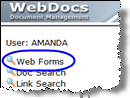Appendix A: Reference of Relevant Data Areas
This appendix lists the WebDocs data areas you can change. All data areas are in the library RJSIMAGE.
Whenever possible, use a WebDocs command to change data-area values. If there is no WebDocs command for a data area, use these iSeries commands:
- WRKDTAARA- Display a list of data areas from one or more libraries.
- CHGDTAARA - Change a data area.
Data areas are divided into the following categories:
Warning: RJS Software recommends that you only change the data areas listed below. Do not change any others.
Back-Up
| Data Area | Description |
| DOCVOLID |
Whether to use unique volume names for IFS directories when exporting documents to CD or DVD:
|
Debugging
| Data Area | Description |
| DEBUGSQL |
Whether to display SQL statements in search results for debugging. Only users who are administrators can see this debugging information. Enable this setting for testing and troubleshooting system problems.
|
| SMTPDBGPRT |
If you have enabled SMTP debugging in SMTPDEBUG, whether to print debugging messages to spool files. Use the DOCDBGPRT command to change this setting.
For example: DOCDBGPRT OPTION(*SET) DEBUGOPT(*YES) |
| SMTPDEBUG |
Whether to enable SMTP debugging to troubleshoot outbound SMTP issues. Use the DOCDBG command to change this setting.
For example: DOCDBG OPTION(*SET) DEBUGOPT(*YES) |
Display Settings
| Data Area | Description |
| DOCBLKENTR |
Whether to block the Enter key on document-information pages, so that users do not mistakenly update documents when they think they are searching:
|
| DOCDATFMT |
The format of document dates in folder lists and search results:
|
| DOCDATINFO |
Whether to display document dates in folder lists and search results:
|
| DOCHIDEURL |
Whether to hide the URL in the status bar:
|
| DOCICONSIZ |
The height and width, in pixels, of document thumbnails in folder lists and search results. For example: Height="32" Width="32" |
| DOCPAGSIZE |
The number of documents per page when a user browses a folder. The default value is20. |
| DOCPDFEXT |
The file extension sent back when viewing PDF documents. You can use this option to assign another PDF viewer to view PDFs, while preserving the PDF extension for Adobe Acrobat. |
| DOCSPLINFO |
Whether to display spool-file information in Document Details and search screens. For more information, seeDisplaying Spool-File Information. |
| DOCTHUMBS |
Whether WebDocs displays thumbnails of image files (JPG, GIF, PNG, and BMP) in folder lists and search results:
|
| DOCTYPINFO |
Whether to display Document Type information in folder lists and search results:
|
See also:
- Setting Up Email to set up emailing in WebDocs.
- Appendix C: Reference of Relevant Commands for a reference of email commands.
| Data Area | Description |
| DMULTEMAIL |
Whether to allow users to select multiple documents in folder lists and search results and send them all in one email:
|
| DOCMAXATSZ |
The maximum total size in millions of bytes (not MB) of the attachments allowed in an email. If the attachments for an email exceed this number, the attachments are sent in multiple emails. If a single file is too big, the user gets an email that the document was greater than the maximum attachment size. |
| FROMADDR |
The default From address for outbound emails. The user's Email Address and the Email Address for the user's primary group override this setting. Use the DOCFROM command to change this setting. For example: DOCFROM OPTION(*SET) FRADDRESS('ap@acmeco.com') |
| FROMNAME |
The default From name for outbound emails. For example: AP Department |
| MAILHOST |
The name of the SMTP server in the host table. You must set this data area to use email in WebDocs. Use the DOCHOST command to change this setting. For example: DOCHOST OPTION(*SET) SMTPHOST(SAMPLESERVER) |
| SMTPBASE64 |
The name of the SMTP BASE64 encryption program to use when sending emails. For example: SMTPMAIL4L |
| SMTPPASS |
If you set SMTPSECURE to *YES, the password for SMTPUSER. Use the DOCUSER command to change this setting. For example: DOCUSER OPTION(*SET) SMTPUSER('admin') SMTPPASS('abc') |
| SMTPPORT |
The TCP/IP port to send outbound emails. The port is usually 25. Use the DOCPORT command to change this setting. For example: DOCPORT OPTION(*SET) PORT(25) |
| SMTPSECURE |
Whether to use SMTP authentication when sending outbound emails. You may want to use SMTP authentication if you are using Microsoft Exchange. Use the DOCSECURE command to change this setting. For example:DOCSECURE OPTION(*SET) ENABLE(*YES) |
| SMTPUSER |
If you set SMTPSECURE to*YES, the encrypted SMTP user ID to authenticate SMTP sessions. Use theDOCUSERcommand to change this setting. For example: DOCUSER OPTION(*SET) SMTPUSER('admin') SMTPPASS('abc') |
Fax
See also Setting Up Faxing to set up faxing in WebDocs.
| Data Area | Description |
| DOCFAXAFMT |
If you are using a FaxBack server, the email-address format for the version of the FaxBack server you are using:
|
| DOCFAX |
Whether to allow users to fax documents directly from the web interface:
|
| DOCFAXDOM |
If you are using a RightFax or FaxBack server, your fax server's domain name. For example: YOURSERVER.COM Note:You must also setDOCFAXTYP to the type of fax server you are using. |
| DOCFAXFROM |
The default From email address for outbound faxes. The user's Email Address and the Email Address for the user's primary group override this setting. |
| DOCFAXHOST |
The name of the SMTP fax server in the host table. You must set this data area to use faxing in WebDocs. The default value is RJS_FAXPRESS. |
| DOCFAXTYP |
The type of fax server you are using: Note: To fax documents from WebDocs, you need to have one of the following fax servers set up.
|
LDAP
See also Authenticating a User with LDAP to set up LDAP in WebDocs.
| Data Area | Description |
| DOCDOMAINW |
Whether to use LDAP:
|
| DOCLDAP |
The LDAP server host name or IP address. Use the DOCLDAP command to change this setting. For example:
|
| DOCLDDOM1 - DOCLDDOM5 |
Up to five additional LDAP domains that WebDocs searches, in order, until it finds a matching user ID. |
| DOCLDHOST1 - DOCLDHOST5 |
Up to five additional LDAP host names or IP addresses for DOCLDDOM1 - DOCLDDOM5, respectively. |
| SECURELDAP | Y/N. Set to use secure LDAP for authentication or unsecure. The default is N |
| LDAPDEBUG |
Y/N.
|
| LDAPCIPHER | Character string for ciphers supported. The default is ‘03040506090A2F’. This Is for US supported encoding. For more information see https://www.ibm.com/support/knowledgecenter/ssw_ibm_i_71/apis/ldap_set_option.htm Under section, LDAP_OPT_SSL_CIPHER |
Licensing
For licensing instructions, see: http://support.rjssoftware.com/product/webdocs-iseries#license-information.
| Data Area | Description |
| DOCLICENSE |
The WebDocs user-count license. |
| RJSIMAGE |
The WebDocs product license. Use the PRDSEC command to license WebDocs. For more information, see: http://support.rjssoftware.com/product/webdocs-iseries#license-information. |
| VERSION |
The current WebDocs library version. RJS Software technical support uses the version number to diagnose problems. Do not change this data area. |
Links
See also:
- Link Search to set up links in WebDocs.
-
Appendix C: Reference of Relevant Commands for a reference of link commands.
| Data Area | Description |
| DOCALTLINK |
Whether to use link search:
|
| DOCLINKDFT |
Whether to create a default link for all documents when they are checked into WebDocs:
|
| DOCLNKDLM |
If you are including multiple values in the same search key, a delimiter to separate values, such as a semi-colon (;) or a tilde (~). For more information, see #1 in Planning How to Set Up Link Search and Setting Up Link Search. Caution: This character can't be anywhere in any of the keys for any document, except as a delimiter. If this character is part of the value of a key, that value will be split into separate links that you don't want. |
| DOCLNKLSTP |
Whether a link search displays one result per document or all the links for a document that matched the search.
|
| DOCPRSLDFT |
Whether to create a default link only for documents that don't have multiple values in the same search key:
|
Logging
See also:
- Setting Up Auditing to set up logging in WebDocs.
- Purging Log Entries to delete log entries.
Routing
See also:
- Setting Up Routing to set up routing in WebDocs.
-
Appendix C: Reference of Relevant Commands for a reference of routing commands.
| Data Area | Description |
| DOCWFLOW |
Whether to activate routing:
|
| DOCWFLOWUP |
Whether to allow documents to be added to routes when they are uploaded:
|
Searching
See also:
- Setting Up Searching to set up searching in WebDocs.
-
Appendix C: Reference of Relevant Commands for a reference of search commands.
| Data Area | Description |
| DOCFTEXT |
Whether to use full-text search. For more information, see Full-Text Search. Use the DOCFTEXT command to change this setting.
For example: DOCFTEXT OPTION(*SET) OPT(*YES) |
| DOCMAXSRCH |
The value of maximum number of document search results. Use this setting to manage performance. You can return between 1 and 99,999 results. The default value is2000. |
| DOCSEARCH |
Whether to use the standard document search. For more information, see Document Search.
|
| DOCSRCHSUF |
The default search suffix that is concatenated to the end of search strings:
|
| DOCSRCHTTL | The title of the document-search results window. This title only displays if you search via the URL, so that the results display in a new window. |
Security
See also Assigning Permissions and Maintaining Security to secure WebDocs.
| Data Area | Description |
| DOCTYPELMT |
Whether to restrict which Document Types display for users in drop-down lists, searches, and folder lists:
|
| DOCTYPESEC |
Whether to set Document Type permissions at the user or group level:
|
Sessions
See also:
- Managing Sessions.
-
Appendix C: Reference of Relevant Commands for a reference of session commands.
| Data Area | Description |
| DOCENDSESB |
Whether to delete the session every time a user logs out: Note: If a user closes the window, their session is not deleted.
|
| DOCSESLIST |
Where WebDocs saves users' session IDs:
Note: If you are using RJS Imaging Client with WebDocs, you must set the Document Session List in RJS Imaging Client to match the setting you choose here. |
Single Sign-On
| Data Area | Description |
| DOCEIM01 - DOCEIM08 |
The EIM values WebDocs uses for single sign-on. For information about single sign-on, contact RJS Software. To set these values, type DOCEIMCFGand pressF4. |
System Settings
| Data Area | Description |
| DCODEPAGE |
The CCSID code page for documents copied to a NAS server such as Windows 2000/2003, a SNAP server, or a Linux server during check-in. The default is 437. |
| DOCCOMPARE |
Whether physical IFS documents are compared with uploaded image files to make sure that the file is completely received:
|
| DOCSETAUT |
Whether to set physical IFS document authority to *PUBLIC - *RWX, so that the web server can read documents without special security assignments:
|
WebDocs Settings
| Data Area | Description |
| DOCALWVERX |
Whether to allow a new version of a document to have a different file extension:
|
| DOCKEY |
The next search-key assignment when DOCCHKIN is called. You may want to read this unique ID but never change it. |
| DOCMAXSEL |
The maximum number of entries selected from the multi-select button. |
| DOCPREFIX |
A character-string prefix when storing all documents in WebDocs. For example: If the prefix is AS400DOC, then the first eight characters of all file names are AS400DOC. Caution: Some RJS Software client applications that work with WebDocs require the prefix AS400DOC. Before changing this data area, contact RJS Software technical support. |
| IMGWORKDIR |
The name of the WebDocs working directory. For example: /RJSTEMP |
| MAINURL |
The base WebDocs URL for integration with user applications. iSeries Office Integrator and your applications can append queries to the end of this base URL. Use the DOCMAINURL command to change this setting. For example:DOCMAINURL OPTION(*SET) MAINURL('http://1.1.1.1:1080/IMAGESERVER/DOC100R?) |
WebForms
| Data Area | Description |
|
XMLFORMURL |
If you are using WebForms, the URL of the WebForms server that will open all XML documents. Use the format http://1.1.1.1/WebDocsiSeriesFormFiller.aspx, where 1.1.1.1 is your WebForms server's IP address. Users can then see the WebForms option on the website:
For more information on WebForms, see http://support.rjssoftware.com/product/webforms. |
Zipping
| Data Area | Description |
| SMTPASIZIP |
Whether to use ASI/PKWARE ZIP to compress email attachments and allow passwords: Note: You cannot compress attachments from the website, only from the DOCSEND and DOCSEND2 commands.
|
| SMTPZIPLIB |
If you chose *YES in SMTPASIZIP, the library for the ASI/PKWARE ZIP software. Use the DOCZIPLIB command to change this setting. For example: DOCZIPLIB OPTION(*SET) LIBRARY(PKZIP) |
| SMTPZIPVER |
If you chose*YESin SMTPASIZIP, the current version ofASI/PKWARE ZIP,4or5. |
| SMTP7ZIP |
Whether to use iEncrypt to compress email attachments and allow passwords. You must install iEncrypt. For more information on iEncrypt, see http://support.rjssoftware.com/product/iencrypt. Note: You cannot compress attachments from the website, only from the DOCSEND and DOCSEND2 commands.
|
| ZIPEXT |
The default file extension for compressed email attachments. WebDocs uses this extension if you do not specify the compressed file extension elsewhere. Use the DOCZIPEXT command to change this setting. For example:
|