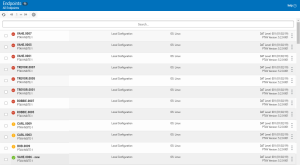Endpoints screen
How to get there
In the Insite Navigation Pane for Powertech Antivirus, choose Endpoints.
Or, on the Home Page, click View for an item in the Endpoints Status section.
What it does
The Endpoints screen indicates the status of registered endpoints and allows you to manage the Insite PTAV Service, which allows you to run On-Demand scans and update virus definitions on endpoints. This list excludes endpoints that have not been whitelisted, as well as endpoint that have been blacklisted. (See Connection Settings screen for details.)
Identifying the Endpoint Status
 Good. No issues found.
Good. No issues found.
 Warning. No major issues found, but warnings reported.
Warning. No major issues found, but warnings reported.
 Critical. Issues found. Action required.
Critical. Issues found. Action required.
 Down. The endpoint did not respond to the last health check request.
Down. The endpoint did not respond to the last health check request.
Options
 (Show Actions)
(Show Actions)
Select this to show a menu with the following options
- Properties. Click Properties for an Endpoint to open the Endpoint Properties pane, where you can configure settings for the Endpoint.
- Run Scan. Opens the Run Scan screen, where you can make final adjustments to the Configuration being used and run the scan.
- Update DAT Files. Choose this option to update the virus definitions (DAT files) on the endpoint. See Powertech Antivirus Settings for more details.
- Update Endpoint Configuration. Choose this option to update the Configuration on the endpoint in order to restore the current Configuration settings.
- Close. Choose Close to dismiss the Actions menu.
Selected Endpoints
Select one or more Endpoints using the check box to the left of each Endpoint in the list. When you do so, the following options appear at the top of the screen.