Managing Dashboards
You can create as many dashboards as required by your department or organization. After you add a dashboard, you can change its layout and settings at any time by customizing it. Dashboards are private to you until you share them. If you develop a dashboard that may be useful to other users, you have several options for sharing it. You can also send a snapshot of your Dashboard data via email or generate a PDF file to be distributed however you please.
Simple instructions for working with dashboards are included below.
-
ClickTap Add on the Dashboards page.
-
In the Name field, enter a unique name for the dashboard.
-
ClickTap the Shared button to On to allow others to view this dashboard (set to Off by default).
-
ClickTap the Guest button to On to allow users who log on with the Guest profile to view this dashboard (set to Off by default). Guest users can only view dashboards marked as Guest.
-
Select a layout option under Layout.
-
ClickTap Save to save your settings.
After you create the dashboard, you need to add widgets to it.
One easy way to customize a dashboard is to rearrange the widgets on it. Simply clicktap and hold the widget title bar and drag it where you want it. However, keep in mind that if you're going to view this on a mobile device, the widgets will display in order by column (first, second, third).
For other changes:
-
ClickTap Dashboards under the HelpSystems insite menu.
-
ClickTap the dashboard name.
-
ClickTap the
 button.
button. -
Type a new dashboard Name.
-
ClickTap the Shared button to allow others to see this dashboard.
-
ClickTap the Guest button to allow users who log on with the Guest profile to see this dashboard. The only thing Guest users can do is view dashboards marked as Guest.
-
Select a different layout under the Layout option.
-
ClickTap Save to save changes.
Note: You can only customize dashboards that you've created. Shared dashboards created by another user are view-only.
You can delete one or more dashboards; however, you can only delete dashboards that you've created. Shared dashboards created by another user are view-only.
-
ClickTap Dashboards under the HelpSystems insite menu.
-
Click the checkbox located at the very left of each dashboard entry you wish to delete. To select all entries, click the top-most Select All checkbox.
-
ClickTap the Delete that appears on the title bar. A dialog box opens to confirm the operation.
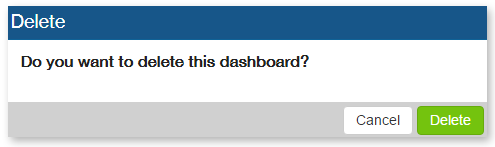
-
ClickTap Delete to complete the process.