Widgets
After you create a dashboard, you need to add widgets to it. Widgets are the actual items that display real-time data, historical events, and performance metrics that appear on the dashboard. Most widgets are interactive. For a list of available Automate Enterprise widgets, see Automate Enterprise Widget Descriptions.
Simple instructions for working with dashboard widgets are included
You can add as many widgets as you need to your dashboard. For many of the widgets, you can even add more than one of each kind. But, be aware that the number of widgets on the page does affect the response time. Also, you can only add widgets to dashboards that you've created. Shared dashboards created by another user are view-only.
-
ClickTap Dashboards on the main menu.
-
ClickTap the dashboard name you want to add widgets to.
-
ClickTap Add on the top-right.
-
Click Automate Enterprise to expand the list. Then, select (check) the widgets you want and clicktap Add.
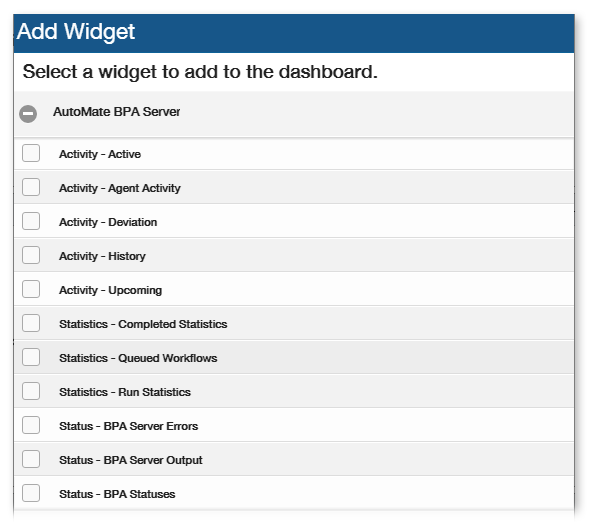
Note: If you want to add more than one widget of a particular type, repeat steps 3 and 4 for each one.
-
Customize the widgets you added. ClickTap the Settings button
 on any widget to edit its settings.
on any widget to edit its settings.
You can only delete widgets from dashboards that you've created. Shared dashboards created by another user are view-only.
-
ClickTap Dashboards under the main menu.
-
ClickTap the dashboard name you wish to delete widgets from.
-
ClickTap Settings
 on the widget to delete.
on the widget to delete. -
ClickTap Delete at the top of the page. A dialog box opens to confirm the operation.
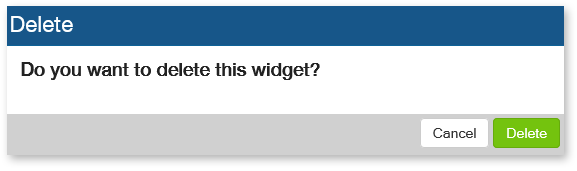
-
ClickTap Delete to complete the operation.