Activity - Agent Activity Widget
The Agent Activity widget provides a visual reference of active task or process instances that are currently running on a specific task or process agent. This information is similar to what's displayed in the Agent Activity page but shown in the format of a widget. It can be a useful Dashboard tool for quickly viewing execution events on a primary agent.
To add an Agent Activity widget, from your Automate Enterprise dashboard, click Add and select Activity - Agent Activity. For more details on creating and editing widgets, see Managing Widgets.
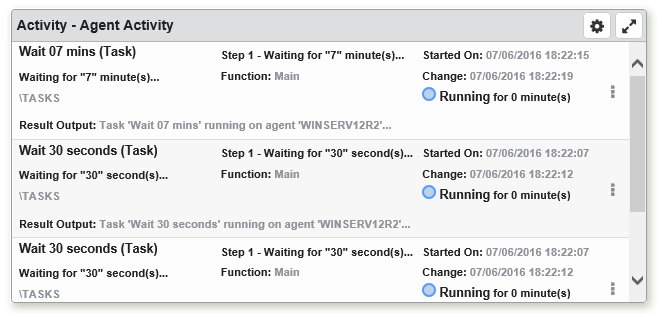
Things to know and do:
- ClickTap the Maximize
 button to view the widget full-screen. ClickTap the
button to view the widget full-screen. ClickTap the  button to view it on the dashboard again.
button to view it on the dashboard again. - If records span multiple pages, click the Next
 or Previous
or Previous  arrow at the bottom of the page to navigate to the next/previous page.
arrow at the bottom of the page to navigate to the next/previous page. - ClickTap the Refresh
 button to refresh the information being displayed.
button to refresh the information being displayed. - ClickTap Delete on the top of the page to permanently delete the widget from the dashboard.
Actions to perform:
Click the Show Actions  button located at the very right of an active instance to display actions for monitoring and managing it.
button located at the very right of an active instance to display actions for monitoring and managing it.
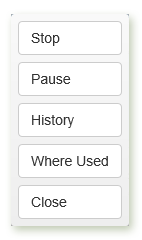
Actions may vary depending on the type of object. They are described below:
- Stop - Immediately stops execution of the active task (does not pertain to processes).
- Pause/Resume from Pause - Suspends execution of the active task or resumes a paused task (does not pertain to processes). Either the Pause or Resume from Pause option is displayed based on the current state of the specified task.
- History - Displays execution history of the active object.
- Where Used - Displays all workflows that use the active object.
- Close - Closes the actions list pop-up window.
Available Settings:
Click the Settings  button to access available settings for the widget. They are as follows:
button to access available settings for the widget. They are as follows:
- Name: A unique name for the widget. The default name of this widget is Activity - Agent Activity, however, you can rename it to one that better fits your needs or requirements.
- Reset Name: Allows the software to create a widget name based on the type of widget and the settings you've selected.
- Size: The size of the widget as it appears on the dashboard. This affects the height of the widget.
- Auto-Refresh: Enables (On) or disables (Off) auto-refresh mode, which automatically reloads the most current data to be displayed (set to Off by default).
- Auto-Refresh (Mins): The number of minutes between each auto-refresh. If Auto-Refresh is turned Off, this parameter is ignored.
- Sort By: Sorts the list in ascending
 or descending
or descending  order based on the following criteria:
order based on the following criteria: - Duration - Sorts the list based on runtime duration.
- Last Change Date - Sorts the list based on date/time of last status change.
- Name - Sorts the list based on object name.
- Path - Sorts the list based on repository path.
- Start Date - Sorts the list based on execution start date/time.
- Automate Enterprise: For those with multiple Automate Enterprise components and/or agents, specifies which server to display records from. Click the Look Up button to display available servers to choose from.
- Agent: The agent to display records from. Click Look Up to display available agents to choose from.
Click the Save to save changes.