Assigning Folder Permissions by Folder
You need to assign users or groups permissions to a folder before they can work with documents in it. You can assign these same permissions either by folder or by user and group.
Best Practice:Add users to groups and then assign permissions at the group-level, instead of to individual users.
To assign folder permissions by folder:
- From the main menu, choose11: Work with Document Folders.
- InOptnext to the folder to assign permissions to, type 9 and press Enter.
A list displays of all users' and groups' permissions to the folder.
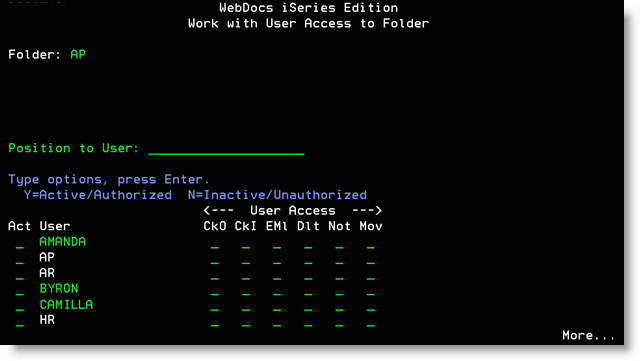
- InActnext to each user or group, typeYto grant that user or group permissions for the folder.
Note:Activating the user or group allows them to view documents in the folder. - Type Y next to any additional permissions you want to grant to that user or group for this folder.
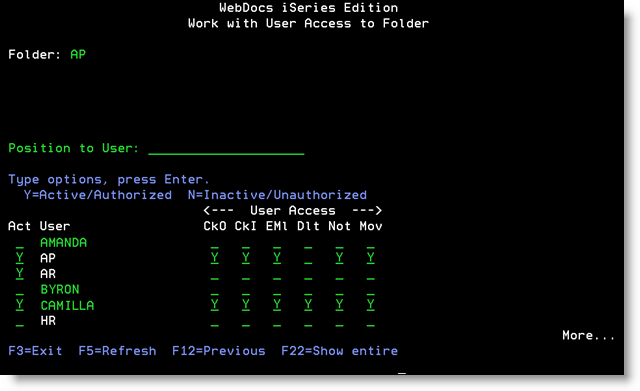
- Press Enter to accept your changes.
A confirmation message displays for each user or group who has permissions to the folder and reminds you that any parent folders not currently active for this user or group will be made active. - Press Enter again to save your changes.
- Clear the sessions for all users or groups whose permissions you changed so that the changes display for them in the web interface: From the main menu, choose 10: Work with Users and Groups, and next to each user or group, type6and pressEnter.
The users or groups are allowed the permissions you chose to this folder.
Note:If you gave any users or groups the email permission, seeSetting Up Email.