Adding a User to a Group
Once you have created a group, you can add other users to it.
To add users to a group:
- From the main menu, choose 10: Work with Users and Groups.
Work with Users and Groups displays. - In Opt next to the group to add users to, type 7 and press Enter.
Work with Users in Group displays. X indicates members of this group. P indicates that this is the user's primary group.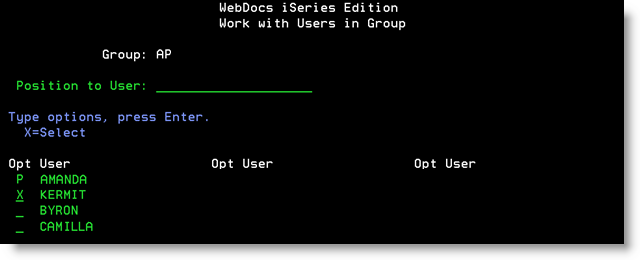
- Type X next to all the users that you want to add to this group.
Note: You cannot use this screen to make this group as a user's primary group. For that, see Changing a User's Primary Group. - Press Enter.
The users are added to the group.
Note: If this is the only group a user belongs to, it automatically becomes their primary group.