Creating a Group
A group is a collection of users that is used to manage security. You assign permissions for a group, and all the users within that group will have the group's permissions.
By using groups, you can:
- Easily assign permissions for multiple users.
- Be sure that user's permissions are consistent; everyone in a group starts with the same permissions.
- Update permissions for all users in a group with a single change to the group.
For example: Acme Co. has an accounting department of three people. Acme Co.'s administrator creates a group called Accounting and adds the three users to that group. Then, the administrator can assign permissions to the Accounting group once, and those permissions apply to all the accounting employees.
Groups have the following characteristics:
- All users in a group inherit that group's permissions.
- User permissions override the group permissions.
- A group must have at least one user.
- A user can be a member of multiple groups, but must have a primary group.
- If a user is a member of only one group, by default that group is the user's primary group.
- If a user is a member of multiple groups, that user inherits Document Type and folder access from all their groups.
- A group cannot be a member of another group.
Order for Checking Profiles for a User's Settings
If you leave settings in Creating a User blank, WebDocs will use the value for that setting in the user's primary group or other groups. The following is a list of where WebDocs looks for user settings and in what order:
| Field on User Screen | User | Primary Group | User's Other Groups |
| User | 1 | - | - |
| Enabled (Y/N) | 1 | - | - |
| Password | 1 | - | - |
| Description | 1 | - | - |
| AS/400 User ID | 1 | - | - |
| Miscellaneous 1-3 | 1 | - | - |
| User is Admin (Y/N) | 1 | 2 | - |
| Email Address | 1 | 2 | - |
| Printer Path | 1 | 2 | - |
| Use ActiveX Download | 1 | - | - |
| Default Doc Type | 1 | 2 | - |
| Default Folder | 1 | 2 | - |
| Custom User Filter Criteria | 1 | 2 | - |
| User can upload (Y/N) | 1 | 2 | - |
|
Access to folders (Option 10 on Main Menu, then 9=Folders) This includes permissions. |
1 | - | 2 |
|
Access to Document Types (Option 10 on Main Menu, then 8=Types) |
1 | - | 2 |
To create a group, first you create a user with the group name. Then, you turn that user into a group by adding another user to it:
- Create a user with the group name. You will later turn this user into a group.
- Create a user who will be a member of this group.
-
To turn the user in step 1 into a group, add the user from step 2 to it:
-
From the main menu, choose 10: Work with Users and Groups.
Work with Users and Groups displays. -
In Opt next to the user from step 2 to add to the group, type 7 and press Enter.
The groups display for the user.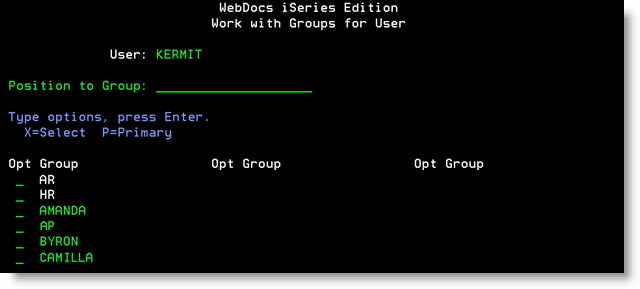
-
Type X next to the user from step 1 to turn it into a group and add the user from step 2 to it.

- Press Enter.
The user from step 1 is turned into a group. Now that the group has a member, it moves to the groups at the top of the list and changes color.
Note:If this group is the only group the user belongs to, by default it becomes the user's primary group.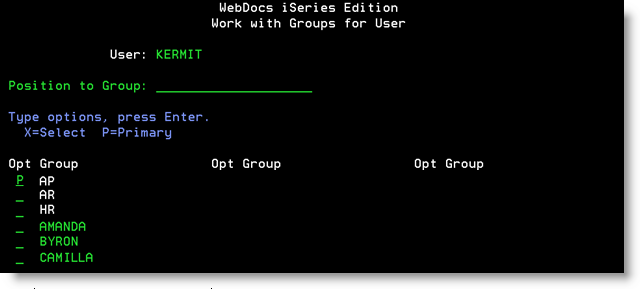
-
Press Enter.
The group is now color-coded in Work with Users and Groups to indicate that it is a group with members.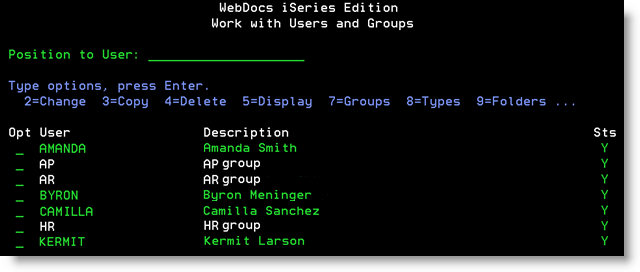
-
Note: To display all the users in a group, type 7 in Opt next to it and press Enter.
To add more users to the group, see Adding a User to a Group.
To change the primary group for a user, see Changing a User's Primary Group.