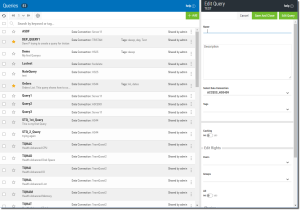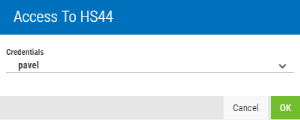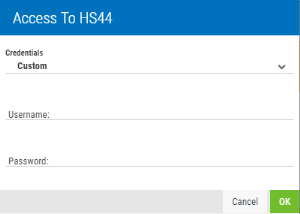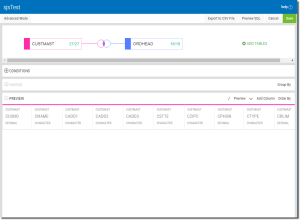Edit Existing Queries
You will use the query editor to edit an existing query in the same manner it was used to create the query. You might want to edit your query by:
- Modifying the query attributes like name, description, tags, sharing and edit rights
- Adding or removing tables
- Changing the join
- Modifying columns
- Modifying record selection conditions
- Removing or Modifying Sorting
- Adding Grouping.
Steps
-
To edit any query for any of the items above you have to press the Show Actions button
 located on the left of each query, and select the Edit Query option.
located on the left of each query, and select the Edit Query option.The option first displays the Edit Query panel on the right.
-
Modify the Query Attributes (optional)
This initial panel allows for quick changes to the name, description, tags, caching, groups, and so on. See Query Attributes for more information on the items in this panel.
To save query attributes without opening the editor, press the Save and Close
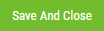 button.
button. -
Press the Edit Query
 button to open the query editor. Depending on the selected data connection, you may be prompted to select or provide a credential to access the query.
button to open the query editor. Depending on the selected data connection, you may be prompted to select or provide a credential to access the query. -
You can select an existing credential from the list (or Custom).
- Press OK to continue.
-
If you select Custom, an expanded screen displays.
- Enter a Username and Password.
- Press OK to continue.
The query editor displays.
-
From here you can now modify the query in any of the following areas:
- Add or Remove Tables
- Modify or Delete the Join
- Modify Columns
- Modify Record Selection Conditions
- Modify the Sort
- Modify Grouping
See Also: