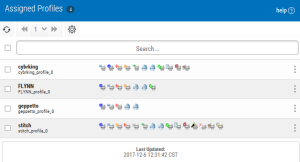Assigned Profiles screen
How to Get There
In the Navigation Pane, clicktap Assigned Profiles under Account. If the menu is hidden, clicktap  .
.
What it Does
After you add the profiles, you assign them to Product Connections. You will not be able to work with any of the products until you assign a profile to that connection. For each product connection listed on the Assigned Profiles page, you can see which products are installed on it (if any) and which profile is assigned to it (if any). This is specific to the user you are logged on as.
See Assigning Profiles.
The profile you assign to a product connection determines your authorization to the products on that system.
-
The total number of records is at the top of the page.
-
ClickTap the refresh button to refresh the display.
-
ClickTap the page number and select the page you want to view. Or, clicktap the previous and next arrows.
-
Start typing in the Search field to search for a specific product connection. It will find everything that contains what you're typing.