Using the Insite Web Browser UI
Insite uses many of the same interactive elements throughout all of its modules.
Navigation Pane and Select Products Pane
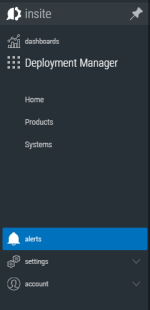
|
|
General Screen Controls
Use the ![]() Refresh option to update this display with any new data that has been added or shared with your user profile or group to which your user profile belongs, since this display was opened.
Refresh option to update this display with any new data that has been added or shared with your user profile or group to which your user profile belongs, since this display was opened.

If you have created, or have access to, a large number of Insite elements, it may be that the one that you want to view or edit is not visible on the first page of the screen. The number of available pages of Insite elements is shown in the Header panel of this display. For example:
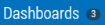
Use any of the following options to navigate to a new page.

|
Moves to the previous page. |

|
Use the drop-down arrow to display a menu from which a page number can be selected. |

|
Moves to the next page. |
Searching for allows you to pinpoint a specific Insite element by Name and Description.
Start typing alphanumeric characters into the Search field to retrieve any elements that match the entered text.

The search mechanism can be restricted to just Name or Description by specifying the Search settings.
Click the ![]() Settings icon to set the sort and search options for the list items available in the Insite window.
Settings icon to set the sort and search options for the list items available in the Insite window.
Sort settings
By default, list items are displayed on the page in ascending alphabetical name order (A first, Z last).

Click  to reverse the order to descending alphabetical name order. Click the
to reverse the order to descending alphabetical name order. Click the  to restore the sort order to the original default.
to restore the sort order to the original default.
Search settings
When searching for data, the options available in the Search Settings depend on the product or Insite-specific screen you are using. For example, Insite's Dashboards allow you to search by both the Name and Description of the Dashboards.

To restrict the search to either by Name or by Description, click Search All Fields to remove the check marks from all options.
Click to select either the Name or Description option by which future searches are conducted.
Click the  Close Settings icon to save the new search configuration and close the Search By window.
Close Settings icon to save the new search configuration and close the Search By window.
 to open the
to open the  to allow the Navigation Pane to minimize.
to allow the Navigation Pane to minimize.  to pin the Navigation Pane open, so its contents remain visible.
to pin the Navigation Pane open, so its contents remain visible. to open or close the
to open or close the  to open the
to open the  to show the
to show the  to show the
to show the