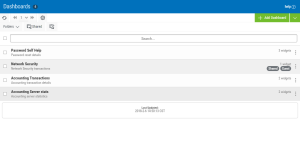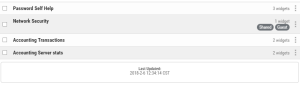Dashboards screen
How to Get There
In the Navigation Pane, click ![]() Dashboards. If the menu is hidden, hover over the Navigation Pane to expand it.
Dashboards. If the menu is hidden, hover over the Navigation Pane to expand it.
What it Does
When working with dashboards the following options are available from the main dashboards panel. For more Dashboard details, see Dashboard screen.
For descriptions of the general Insite controls, such as searching and page navigation, see Using the Insite Web Browser UI.
For information on creating and using Dashboards, see Working with Dashboards.
Options
Folders 
Show Dashboard Folders. Folders can be added by clicking  > Add Folder. For information on creating and using Folders, see Using Folders.
> Add Folder. For information on creating and using Folders, see Using Folders.
[Folder List]
The Folder List includes all Dashboard Folders that have been added to the Dashboards screen.
- Click
 to show the Dashboard folders.
to show the Dashboard folders. - Click
 > Add Folder to add a new Dashboard Folder.
> Add Folder to add a new Dashboard Folder. - Click
 to show a submenu with the following options:
to show a submenu with the following options:- Edit Folder. Opens the Edit Folder pane where you can edit the name of the Folder.
- Delete Folder. Deletes the folder.
- Close. Closes the submenu.
Shared 
Click this button to view shared Dashboards. Sharing options for Dashboards can be set in the New/Edit Dashboard screen.
Home 
Click this button to return to the home Dashboard view. When you are viewing Dashboards in a Folder, the name of the Folder appears next to this button (e.g.  ). When a Folder is open, new Dashboards you create are added to the Folder.
). When a Folder is open, new Dashboards you create are added to the Folder.
Add Dashboard
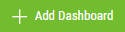
Click Add Dashboard to open the New Dashboard pane, where you can define a new Dashboard.
 > Add Folder
> Add Folder
Click this button to add a Dashboard Folder. Any number of Dashboard Folders can be created, and each Folder can include any number of Dashboards. Dashboard Folders cannot include subfolders.
 > Legacy Dashboards
> Legacy Dashboards
You can view dashboards created in Insite 1.x by clicking on Legacy Dashboards from the Dashboard list page.
Cancel • Delete • Move to Folder

Select one or more Dashboards to display these buttons at the top of the screen. The number of Dashboards selected appears in the gray circle within the Cancel button. Click Cancel to remove selection. Click Delete to delete the selected Dashboards. Click Move to Folder to open the Move to Folder screen, which allows you to select a new Folder for all selected Dashboards.
[Dashboard list]
The Dashboard List includes all the Dashboards in the current Folder. It lists the selection status, Name, Description, and number of Widgets for each Dashboard. This list also indicates whether the Dashboard is configured as a Shared and/or Guest Dashboard. See New/Edit Dashboard pane for more details.
Show Actions
Click  to show a floating menu with additional Dashboard options.
to show a floating menu with additional Dashboard options.
- Move to Folder. Opens the Move to Folder screen, which allows you to select a new Folder for the Dashboard.
- Duplicate Dashboard. Creates a copy of the Dashboard. The new Dashboard is renamed and added to the same folder.
- Edit Dashboard. Opens the Dashboard with editing enabled.
- Delete Dashboard. Deletes the Dashboard.
- Close. Closes the floating menu.