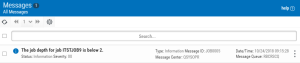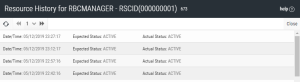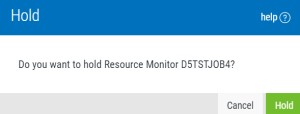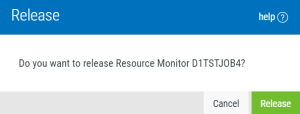Working with Resources
There are several things you can do with resources in Robot Console. When you select one or more resources, the options that are available will display in the top command bar (Hold, Release, Check Status).
You can also click the Show Actions menu icon  to display a menu of options. Each option is described below.
to display a menu of options. Each option is described below.
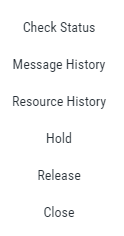
When you select Check Status, a message displays in the lower part of the page detailing whether the selected resource is in the expected status.

To see what the expected status is for the resource, find it in the Resource Monitor Status view.
When you select Message History, the Messages page displays each message related to the resource, including the message text, message status, message severity, type of message, message ID, message center, the date and time the message was sent, and the message queue. See Messages for more information.
For more on the information you might see in this page, see your Robot Console User Guide.