Activity - Active Widget
The Active widget displays information about active instances of workflows, tasks and processes, including object name, repository location, start time, and duration. This data is identical to what appears in the Active Instances page, but conveniently displayed in a widget. Add this widget to your Dashboard in order to quickly view which workflows, tasks, or processes are presently in a running state and determine which workflows are placed in a queue of waiting workflows based on their priority.
To add an Active widget, from your Automate Enterprise dashboard, ClickTap Add and select Activity - Active. For more details, see Managing Widgets.
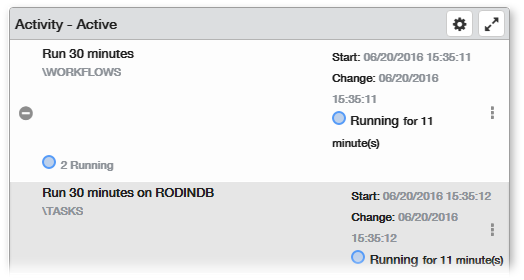
Things to know and do:
- ClickTap the Maximize
 button to view the widget full-screen. ClickTap the X
button to view the widget full-screen. ClickTap the X  button to revert back to dashboard view.
button to revert back to dashboard view. - ClickTap the Refresh
 button to update the information being displayed.
button to update the information being displayed. - If records span multiple pages, click the next
 or previous
or previous  arrow at the bottom of the page to navigate to the next/previous page.
arrow at the bottom of the page to navigate to the next/previous page. - ClickTap Delete on the top of the page to permanently delete the widget .
Actions to perform:
ClickTap the Show Actions  button located at the very right of any record to display available actions for monitoring and managing it. Actions vary depending on whether the selected record indicates a workflow, task, or process.
button located at the very right of any record to display available actions for monitoring and managing it. Actions vary depending on whether the selected record indicates a workflow, task, or process.
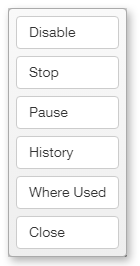
Available actions found in this widget are described below:
- Disable: Disables an object that is currently enabled or enables an object that is currently disabled.
- Stop: Immediately halts execution of a workflow or task (does not pertain to processes).
- Pause: Suspends execution of a workflow or task (does not pertain to processes).
- History: Displays historical data gathered from previous runs of the object.
- Where Used: If the record indicates a task or process, displays the workflows that the object is currently contained in. If the record indicates a workflow, displays the parent workflows that currently use the workflow as a child or sub-workflow.
- Close: Closes the Actions pop-up menu.
Available Settings:
Click the Settings  button to access available settings for the History widget. They are as follows:
button to access available settings for the History widget. They are as follows:
- Name: A unique name for the widget. This widget is named Activity - Active by default, however, you can change the name to something that better fits your needs.
- Reset Name: Allows the software to generate a name for the widget based on the type of widget and the settings you've selected.
- Size: The size of the widget as it appears on the dashboard. This affects the height of the widget (set to Medium by default).
- Auto-Refresh: Enables (On) or disables (Off) auto-refresh mode, which automatically reloads the most current data according to the time interval specified (set to Off by default).
- Auto-Refresh (Mins): The time interval in minutes between each auto-refresh. If the Auto-Refresh parameter is set to Off, this parameter is ignored.
- Folder: Filters the records to display active instances of only certain objects that belong to a specific folder or sub-folder (set to All by default). Thereafter, click the drop-down
 button and drill down to the desired folder.
button and drill down to the desired folder. - Sort By: Sorts the list in ascending
 or descending
or descending  order based on the following criteria:
order based on the following criteria: - Duration - Sorts the list based on runtime duration.
- Last Change Date - Sorts the list based on the last modified date of an object.
- Name - Sorts the list based on object name.
- Path - Sorts the list based on object path to the repository.
- Start Date - Sorts the list based on execution start date/time.
- Search By: Specifies which element(s) will be searched when entering a keyword in the Search Text dialog. The available options are:
- Agent - The search quarry will include agents.
- Name - The search quarry will include object names.
- Search Text: Performs a search quarry and returns matching records based on the keyword(s) entered and the Search By elements specified .
- Filter By: Narrows the list of records based on the selected start time (set to All by default). The available options are:
- All - All active instances will be shown regardless of start time.
- Five Minutes to an Hour - Only active instances that started between the last 5 minutes to an hour will be shown.
- Less than 5 Minutes - Only active instances that started within the last 5 minutes or less will be shown.
- Over an Hour - Only active instances that started over an hour ago will be shown.
- Automate Enterprise: Specifies which Automate Enterprise and optionally, which agent within that server to gather records from. The available options are:
- Default Automate Enterprise - Displays records from the default Automate Enterprise specified in the Preferences page.
- Selected Automate Enterprise - Allows you to select a specific Automate Enterprise and optionally, a specific agent within that server from which to display records. If this option is chosen, clicktap the Look Up button under the System and Agent fields to select a specific server and agent from which to gather records. If the Agent field is left blank, records will be gathered from all agents.
Click Save to save changes.