Statistics - Queued Workflows Widget
Workflows can be placed in a queue based on any concurrent workflow execution limitations you defined via the Load Management settings in Automate Enterprise Management Console (Options -> Server Settings -> Load Management). The Queued Workflows widget allows you to track the history of queued workflow events over a specific period of time in order to troubleshoot issues or manage workloads. This widget displays queued workflow statistics presented in the form of an interactive line chart. The vertical y axis represents the number of queued workflows being measured and the horizontal x axis represents the units of time by which the measurements are made.
To add a Queued Workflows widget, from your Automate Enterprise dashboard, ClickTap Add and select Statistics - Queued Workflows. For more details, see Managing Widgets.
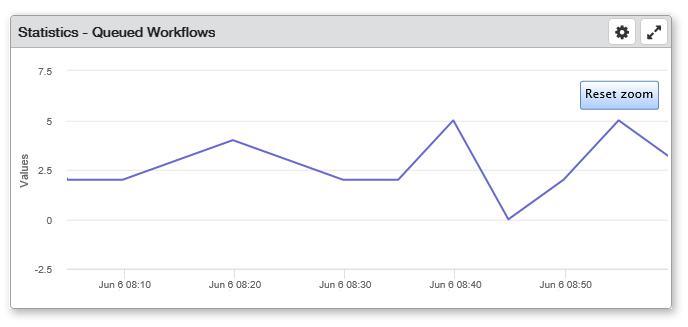
Things to know and do:
- Hover your mouse cursor over a specific point in the graph to display the total number of queued workflows for a given time period.
- Double-click a specific point in the graph to show the history of workflows that were queued during that time period.
- Click and drag your mouse cursor horizontally in the grid area to zoom the display to a shorter timeline. The highlighted portion will become the new timeline once you release the mouse button. Click Reset zoom to revert back to the original view.
- ClickTap the Maximize
 button to view the widget full-screen. ClickTap the
button to view the widget full-screen. ClickTap the  button to revert back to dashboard view.
button to revert back to dashboard view. - ClickTap Delete on the top of the page to permanently delete the widget.
- ClickTap the Refresh
 button to update the data being displayed.
button to update the data being displayed.
Available Settings:
Click the Settings button  to access available settings for the widget. They are as follows:
to access available settings for the widget. They are as follows:
- Name: A unique name for the widget. The default name of this widget is Statistics - Queued Workflows, however, it can be changed to a name that better suites your needs.
- Reset Name: Allows the software to create a widget name based on the type of widget and the settings you've selected.
- Size: The size of the widget as it appears on the dashboard. This affects only the height of the widget. See Managing Dashboards to modify the width of your widgets based on a particular layout.
- Auto-Refresh (Sec): The number of seconds between each instance the most current data automatically reloads. This value is hard-coded at 15 seconds.
- Folder: Displays only queued workflows that belong to a specific folder or sub-folder (set to All by default). Click the drop-down button
 and navigate to the target folder.
and navigate to the target folder. - Sort By: Sorts the list of records to display based on a specific criteria and determines whether the list is sorted in ascending
 or descending
or descending  order. The available options are:
order. The available options are:- Name - Sorts the list based on workflow name.
- Scheduled Start Time - Sorts the list based on the scheduled start date/time of the workflow.
- Search By: Specifies which fields will be searched when entering a keyword in the Search Text dialog. The search results will include any records that contains matching text within the categories selected. The available options are:
- Agent - The name of the agent(s) that the workflow ran on will be included in the search.
- Name - The workflow's name will be included in the search.
- Search Text: Used for entering all or part of a key word associated to recent activities in order to view only those records with key words that contain matching text.
- Filter By: Further narrows the records to display based on a future time period. The available options are:
- Conditional - Only queued workflows that contain a specific condition (i.e., Event Log, Performance, or Service condition) will be shown.
- Manually Run - Only queued workflows that were manually started (via SMC or Insite) will be shown. Triggered workflows will be omitted.
- No Schedule - Only queued workflows that were unscheduled will be shown. Workflows that were started by a Schedule trigger will be omitted.
- Scheduled - Only queued workflows that were started by a Schedule trigger will be shown. Non-scheduled workflows will be omitted.
- Triggered - Only queued workflows that were started by a trigger will be included. Workflows that were manually started will be omitted.
- Systems: Specifies which Automate Enterprise and optionally, which agent to display records from. The available options are:
- Default System - Displays records from the default Automate Enterprise specified in the Preferences page.
- Selected System - Allows you to select a specific Automate Enterprise and optionally, a specific agent within that server from which to display records. If this option is chosen, clicktap Look up under the System and Agent fields to select a specific server and agent from which to gather records. If the Agent field is left blank, records will be gathered from all agents.
Click Save to save changes.