Status - Automate Enterprise Statuses Widget
The Automate Enterprise Statuses widget displays important automation statistics such as global triggering status as well as total number of active instances, queued workflows and connected agents. It also keeps track of lifetime statistics, which is the total number of workflows, tasks and processes that ran since the start of the Automate Enterprise service.
To add a Automate Enterprise Statuses widget, from your Automate Enterprise dashboard, ClickTap Add and select Status - Automate Enterprise Statuses. For more details, see Managing Widgets.
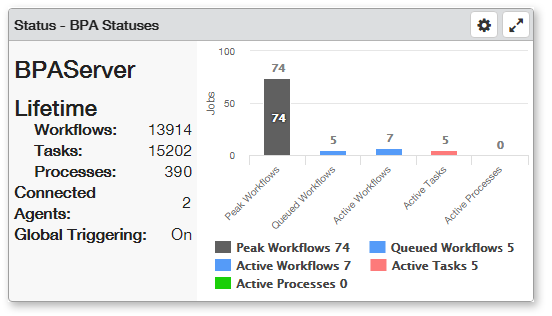
Things to know and do:
- Hover the mouse cursor over a chart statistic to view additional details.
- By default, the chart shows all available statistics. To hide a statistic from being displayed, click it from the legend located directly below the chart. All hidden stats will appear grayed out.
- ClickTap the Maximize button
 to view the widget full-screen. ClickTap the X button
to view the widget full-screen. ClickTap the X button  to view it on the dashboard again.
to view it on the dashboard again. - ClickTap the Refresh button
 to refresh the information in the display.
to refresh the information in the display. - ClickTap Delete on the top of the page to permanently delete the widget from the dashboard.
Available Statistics:
The following describes the available statistics shown by the Automate Enterprise Statuses widget.
- Lifetime (Workflows, Tasks, Processes): Displays the total number of workflows, tasks and processes that ran ever since the start of the service. This includes workflows, tasks or processes that ran successfully, failed or aborted.
- Connected Agents: Displays the number of presently connected agents. This includes task agents and process agents.
- Global Triggering: Displays whether global triggering is currently turned On or Off.
- Peak Workflows : Displays the highest number of workflows that the server ever ran simultaneously ever since the start of the service.
- Queued Workflows: Displays the total number of workflows that are currently in a queued state.
- Active Workflows: Displays the total number of workflows that are currently in a running state.
- Active Tasks: Displays the total number of tasks that are currently in a running state.
- Active Processes: Displays the total number of processes that are currently in a running state.
Available Settings:
Click the Settings button  to access available settings for the widget. Automate Enterprise Status settings are as follows:
to access available settings for the widget. Automate Enterprise Status settings are as follows:
- Name: A unique name for the widget. This widget is named Status - Automate Enterprise Statuses by default, however, it can be renamed to something that may be more suitable to you.
- Reset Name: Allows the software to create a widget name based on the type of widget and the settings you've selected.
- Size: The size of the widget as it appears on the dashboard. This affects the height of the widget (set to Medium by default).
- Auto-Refresh: Enables (On) or disables (Off) auto-refresh mode, which automatically reloads the most current data to be displayed (set to Off by default).
- Auto-Refresh (Mins): The number of minutes between each auto-refresh. If Auto-Refresh is turned Off, this parameter is ignored.
- Automate Enterprise: For those with multiple Automate Enterprise components, specifies which server to collect data from. The available options are:
- Default Automate Enterprise - Data is gathered from the default Automate Enterprise specified in the Preferences page.
- Selected Automate Enterprise- Allows you to select a specific Automate Enterprise to gather data from. If this option is chosen, clicktap Look up under System to select the server from which to gather data.
Click Save to save changes.