Activity - Upcoming Widget
The Upcoming widget displays information about workflow events that are scheduled to run in the future (with the use of a Schedule trigger). This is the same information found in the Upcoming Activity page but conveniently displayed in a widget. It can be a useful Dashboard forecasting tool that allows you to quickly view upcoming events in order to determine any conflicts or arrange maintenance periods.
To add an Upcoming widget, from your Automate Enterprise Enterprise dashboard, ClickTap Add and select Activity - Upcoming. For more details, see Managing Widgets.
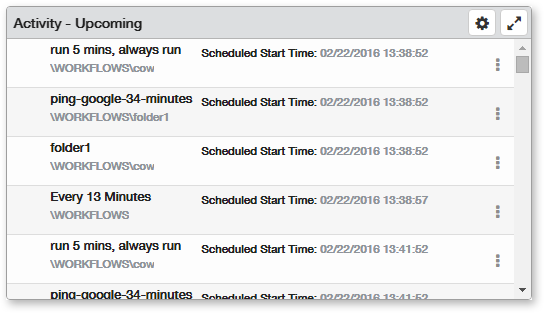
Things to know and do:
- ClickTap the Maximize
 button to view the widget full-screen. ClickTap the
button to view the widget full-screen. ClickTap the  button to view it on the dashboard again.
button to view it on the dashboard again. - If records span multiple pages, click the Next
 or Previous
or Previous  arrow at the bottom of the page to navigate to the next/previous page.
arrow at the bottom of the page to navigate to the next/previous page. - ClickTap the Refresh
 button to refresh the information being displayed.
button to refresh the information being displayed. - ClickTap Delete on the top of the page to permanently delete the widget from the dashboard.
Actions to perform:
ClickTap the Show Actions  button located at the very right of a record to display a pop-up menu of available actions.
button located at the very right of a record to display a pop-up menu of available actions.
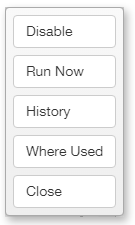
Available actions for this widget are described below:
- Disable: Disables a currently enabled workflow or enables a currently disabled workflow.
- Run Now: Immediately runs the workflow.
- History: Displays historic data gathered from previous executions of this workflow. For more details, see Workflow History.
- Where Used: Displays the parent workflows that this workflow is used in. For more details, see Workflows Where Used.
- Close: Closes the Actions pop-up menu.
Available Settings:
Click the Settings  button to access available settings for the widget. They are as follows:
button to access available settings for the widget. They are as follows:
- Name: A unique name for the widget. The default name of this widget is Activity - Upcoming, however, you can rename it to something that better fits your establishment or department.
- Reset Name: Allows the software to create a widget name based on the type of widget and the settings you've selected.
- Size: The size of the widget as it appears on the dashboard. This affects the height of the widget.
- Auto-Refresh: Enables (On) or disables (Off) auto-refresh mode, which automatically reloads the most current data to be displayed (set to Off by default).
- Auto-Refresh (Mins): The number of minutes between each auto-refresh. If Auto-Refresh is turned Off, this parameter is ignored.
- Folder: Displays only scheduled workflows that belong to a specific folder or sub-folder (set to All by default). Click the Drop-down button
 and navigate to the desired folder.
and navigate to the desired folder. - Sort By: Sorts the list of records to display based on a specific criteria and determines whether the list is sorted in ascending
 or descending
or descending  order. The available options are:
order. The available options are:- Name - Sorts the list based on workflow name.
- Scheduled Start Time - Sorts the list based on the scheduled start date/time of the workflow.
- Search By: Specifies which fields will be searched when entering a keyword in the Search Text dialog. The search results will include any records that contains matching text within the categories selected. The available options are:
- Name - The workflow's name will be included in the search.
- Path - The workflow's repository path will be included in the search.
- Search Text: Used for entering all or part of a key word associated to recent activities in order to view only those records with key words that contain matching text.
- Filter By: Further narrows the records to display based on a time period. The available options are:
- Next 30 Days - Only workflow instances scheduled to run within the next 30 days will be shown.
- Next 7 Days - Only workflow instances scheduled to run within the next 7 days will be shown.
- Today and Tomorrow - Only workflow instances scheduled to run today and tomorrow will be shown.
- Today's - Only workflow instances scheduled to run today (before midnight) will be shown.
- Tomorrow's - Only workflow instances scheduled to run tomorrow will be shown.
- Automate Enterprise: For those with multiple Automate Enterprise components, specifies which server to display records from. The available options are:
- Default Automate Enterprise - Displays records from the default Automate Enterprise specified in the Automate Enterprise Enterprise Preferences page.
- Selected Automate Enterprise - Allows you to select a specific Automate Enterprise from which to display records. If this option is chosen, clicktap Look up under Automate Enterprise to select the server you want records to be displayed from.
Click Save to save changes.