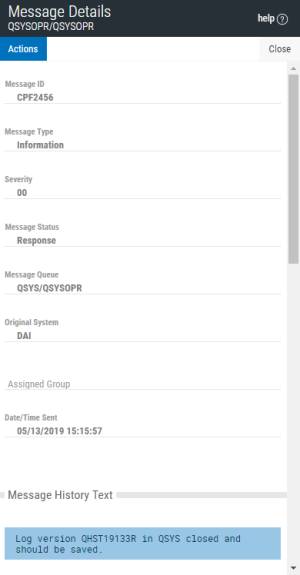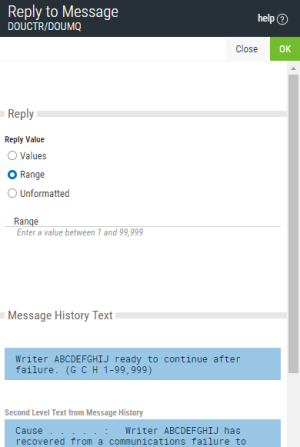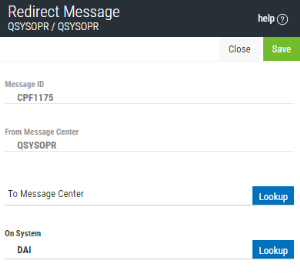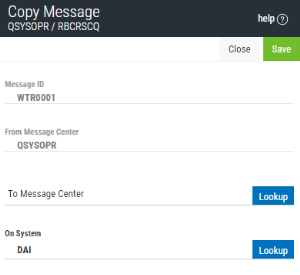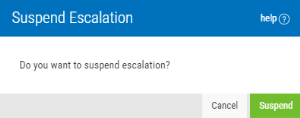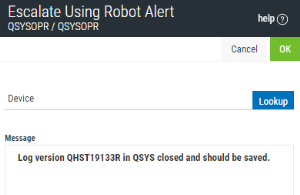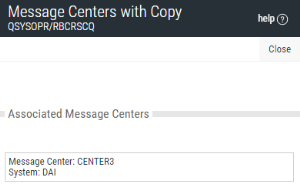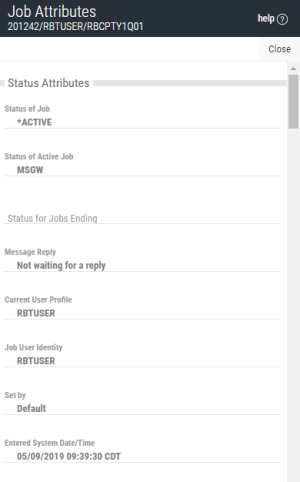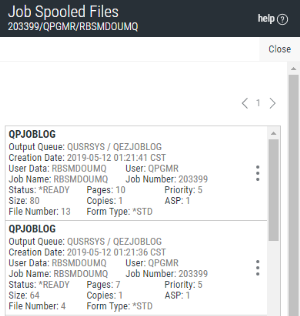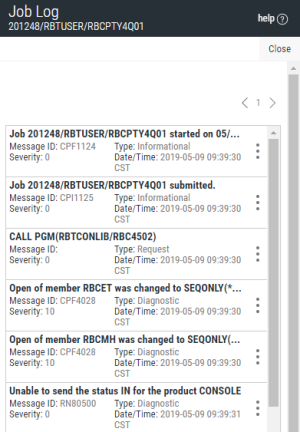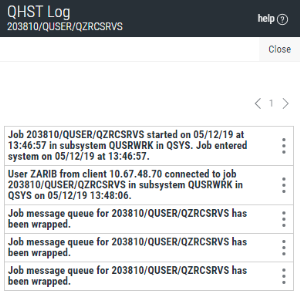Working with Messages
There are several things you can do with messages in Robot Console. When you select one or more messages, the options that are available will display in the top command bar (Reply, Redirect, Suspend Escalation). You can also select the Show Actions menu on the message for additional options (Message Details, Reply, Redirect, Copy, Suspend Escalation, Escalate Using Robot Alert, Message Centers with Copy, Display Job Attributes, Job Spooled Files, Display Job Log, Display QHST).
When you select Message Details, a panel opens allowing you to view the details of the message and perform certain actions. See the Message Details Panel for more information.
If the status of a message is Waiting, it is waiting for a reply. When you select Reply, you can use the Reply to Message panel to reply to the message.
When you select Redirect, you can automatically redirect a message to another message center. It removes the message from this message center and sends it to the other message center. Use the Redirect Message panel to specify the message center and system for message redirection.
When you select Copy, you can copy a message that has arrived in one message center over to another message center. You specify the message center where the message will be copied. Copying a message does not remove it from the original message center. Use the Copy Message panel to specify the message center and system.
When you select Suspend Escalation, you're asked to confirm that you want to suspend escalation of the message. If you cannot reply to a message immediately, you can suspend escalation of the message (for 5 minutes) so it's not automatically redirected to another message center or sent to a pager. This gives you more time to enter a reply.
The suspension time is added to the normal escalation wait. The length of time that escalation is suspended is set in the IBM i or Explorer (PC) version of Robot Console. For more information, see the Robot Console User Guide.
If Robot Alert is installed on your system, you can use it to send a message from the message center. Use this option to notify an expert of a message you want them to handle. See the Escalate using Robot Alert Panel for more information.
When you select Message Centers with Copy, you can see which message centers, if any, already have received a copy of the message. See the Message Center with Copy panel for more information.
When you select Display Job Attributes, you can view detailed information about the job. The information is displayed under four sections: Status Attributes, Definition Attributes, Run Attributes, and Library Lists. Use this information for troubleshooting if problems occur with the job. See the Job Attributes Panel for more information.
When you select Job Spooled Files, you can view a list of spooled files associated with the job. Use this information for troubleshooting if problems with the job occur. See the Job Spooled Files panel for more information.
When you select Display Job Log, you view the Job Log panel which displays the messages in the job log for the selected message. You can also view the details for any of the messages. See the Job Log panel for more information.
When you select Display QHST, you can use the QHST Log panel to display the history log entries for the selected message, and to see the details for any of the messages. See the QHST Log panel for more information.